| Model Browser User's Guide |
  |
Test Plan Level: Toolbar and Menus
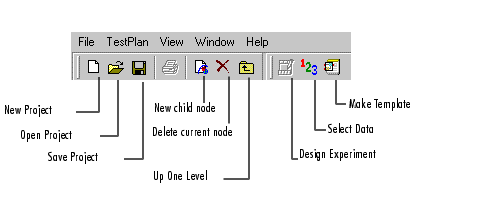
The seven buttons on the left (project and node management, plus the print button) appear in every view level. See Project Level: Toolbar for details.
The right buttons change at different levels.
In the test plan level view, the right buttons are as follows:
- Design Experiment opens the Design Editor. Only available when a model or input has been selected in the test plan block diagram. You must specify the stage (local or global) you are designing for.
- Select Data opens the Data Wizard, or opens the Data Selection window if data sets have already been selected.
- Make Template opens a dialog to save the current test plan as a template, including any designs and response models. See Local Level.
Test Plan Level: Menus
File Menu
Only the New (child node) and Delete (current node) functions change according to the node level currently selected. Otherwise the File menu remains constant. See File Menu.
Window Menu
The Window menu remains the same throughout the Model Browser. It allows you to switch windows if there is more than one toolbox window open. See Window Menu.
Help Menu
The Help menu remains the same throughout the Model Browser. You can always reach the MBC Toolbox Help Roadmap by selecting Help -> MBC Help. The context help takes you to relevant Help pages, and Help -> About MBC shows the version notes. See Help Menu.
TestPlan Menu
- You can also reach these two functions by double-clicking the blocks in the test plan diagram, and both can only be used when a Model block is first selected in the diagram. You must specify the model to set up, local or global.
- This is also available in the toolbar and in the right-click context menu on the blocks in the test plan diagram.
- You can reach both these functions with the toolbar Select Data button. If no data is selected, this button opens the Data Wizard, and if a data set is already selected, it takes you to the Data Selection window.
- Make Template -- Opens a dialog for saving the current test plan as a new template, with or without designs and response models. Same as the toolbar button. See Local Level.
View Menu (Test Plan Level)
- Design Data -- Opens the Design Editor. The view design facility enables you to investigate the statistical properties of the collected data. This provides access to all the Design Editor and design evaluation utility functions with the current design rather than the prespecified design (after data matching, the data points are used as the new design points).
- For two-stage models, viewing level 1 designs creates a separate design for each test.
- Model -- Opens a dialog showing the terms in the current model.
Both of these are only available when a model or input block is selected in the test plan block diagram.
 | Block Diagram Representations of Models | | Setting Up Models |  |





