| Model Browser User's Guide |
  |
Project Level: Toolbar
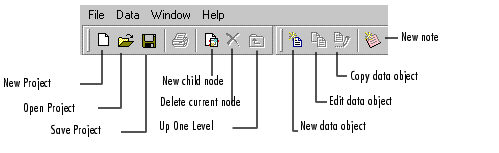
This is how the toolbar appears when you first start the toolbox. The last two Data buttons are grayed out; the Edit data object and Copy data object buttons are not enabled until a data set has been loaded.
- All the toolbar items are duplicated under the menus except New Note.
- For the Project buttons, see the File menu.
- For the Data buttons, see the Data menu.
- New Note adds a note to the Notes pane.
- The New and Delete node buttons are duplicated in the File menu. In both cases, their function depends on the node selected in the model tree. In every case, New generates a new child node of the one currently selected, and Delete removes the current node (and all its children).
- The Up One Level button moves the current selection (and hence all the views) one level up the model tree. For example, if a test plan node is selected, clicking this button moves one level up to the project node.
Two buttons, Delete and Up One Level, are grayed out at startup because the default selection in the model tree is the project node, so there are no levels above, and you cannot delete the project node (although you can replace it with a new one).
- The print icon is only enabled in views with plots, for example, the local node, response feature nodes, and response nodes after selection of a best two-stage models (response nodes are blank until then).
 | Project Level: Startup View | | Project Level: Menus |  |





