The legend shown here appears in the upper-right corner of the figure.

| Plot Editor | Search Help Desk |
Example - Including Text with Special Characters
In this example you add a legend to the plot of the Lotka-Volterra model of predator/prey populations and modify the legend to include text with special characters. After completing this example, the result will look like the figure below.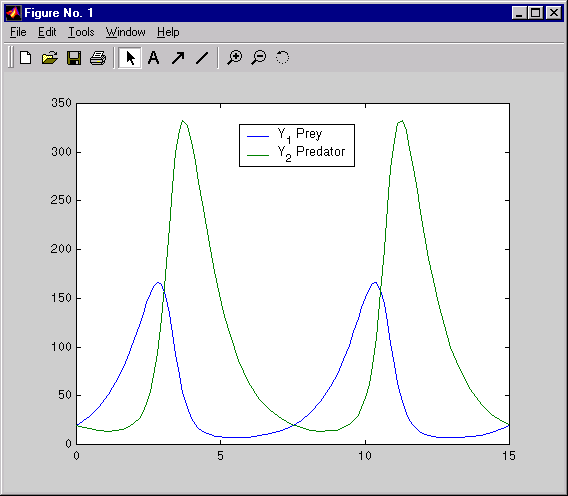
[t,y]=ode23('lotka',[0 15],[20;20])plot(t,y)
The legend shown here appears in the upper-right corner of the figure.

data1 string in the legend.
The _ (underscore) is the TeX sequence that makes the characters following it appear as subscripts. See Special Characters for more information.
data2 text string to Y2 Predator, using steps a through c to
guide you.