

| Real-Time Workshop |   |
Figure 2-2 shows the Target configuration options of the Real-Time Workshop pane.
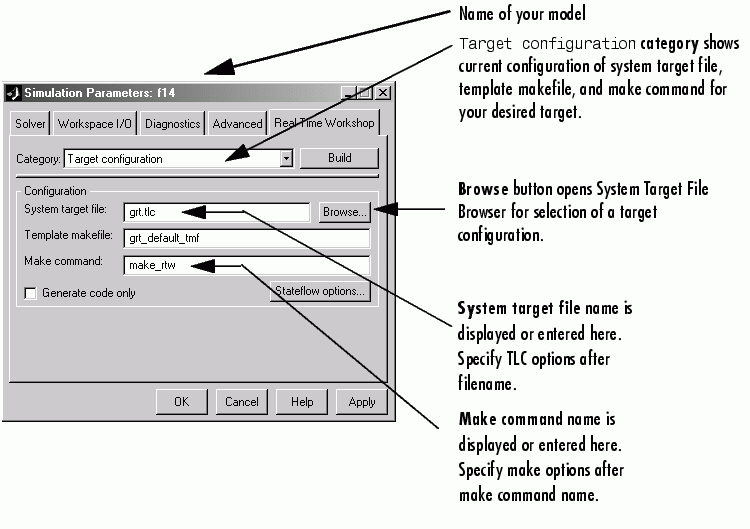
Figure 2-2: The Real-Time Workshop Pane: Target Configuration Options
Browse Button
The Browse button opens the System Target File Browser (See Figure 2-8). The browser lets you select a preset target configuration consisting of a system target file, template makefile, and make command.
Selecting a Target Configuration details the use of the browser and includes a complete list of available target configurations.
System Target File Field
The System target file field has these functions:
target.tlc).
Template Makefile Field
The Template makefile field has these functions:
field displays grt_default_tmf, indicating that the build process will invoke grt_default_tmf.m.
.m (i.e., an M-file).
Make Command Field
A high-level M-file command, invoked when a build is initiated, controls the Real-Time Workshop build process. Each target has an associated make command. The Make command field displays this command.
Almost all targets use the default command, make_rtw. Targets Available from the System Target File Browser lists the make command associated with each target.
Third-party targets may supply another make command. See the vendor's documentation.
In addition to the name of the make command, you can supply arguments in the Make command field. These arguments include compiler-specific options, include paths, and other parameters. When the build process invokes the make utility, these arguments are passed along in the make command line.
Template Makefiles and Make Options lists the Make command arguments you can use with each supported compiler.
Generate Code Only Option
When this option is selected, the build process generates code but does not invoke the make command. The code is not compiled and an executable is not built.
When this option is selected, the caption of the Build button changes to Generate code.
Stateflow Options Button
If the model contains any Stateflow blocks, this button will launch the Stateflow Options dialog box. Refer to the Stateflow documentation for information.
 | Using the Real-Time Workshop Pane | General Code Generation Options |  |