| Real-Time Workshop |
  |
Selecting a Target Configuration
The process of generating target-specific code is controlled by three things:
- A system target file
- A template makefile
- A
make command
The System Target File Browser lets you specify such a configuration in a single step, choosing from a wide variety of ready-to-run configurations.
The System Target File Browser
To select a target configuration using the System Target File Browser:
- Click the Real-Time Workshop tab of the Simulation Parameters dialog box. The Real-Time Workshop pane appears.
- Select
Target configuration from the Category menu.
- Click the Browse button next to the System target file field. This opens the System Target File Browser. The browser displays a list of all currently available target configurations. When you select a target configuration, Real-Time Workshop automatically chooses the appropriate system target file, template makefile, and
make command.
- Figure 2-8 shows the System Target File Browser with the generic real-time target selected.
- Double-click on the desired entry in the list of available configurations. Alternatively, you can select the desired entry in the list and click OK.
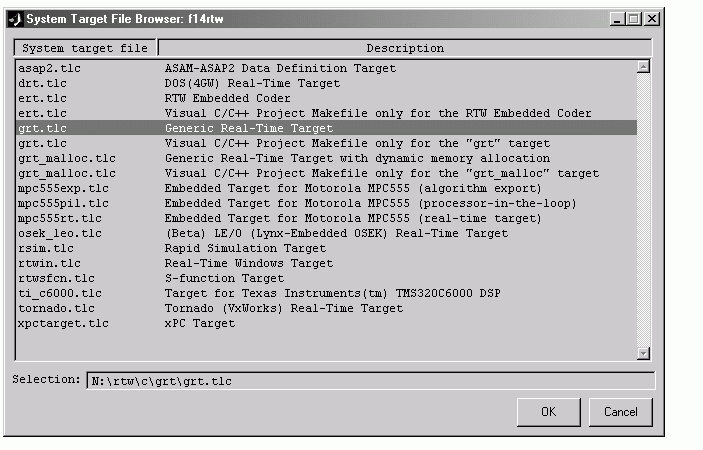
Figure 2-8: The System Target File Browser
- When you choose a target configuration, Real-Time Workshop automatically chooses the appropriate system target file, template makefile, and
make command for the selected target, and displays them in the Real-Time Workshop pane.
 | Other Interactions Between Simulink and Real-Time Workshop | | Available Targets |  |





