| Embedded Target for Motorola MPC555 |
  |
Downloading the Application to RAM via CAN
The Download Control Panel utility can be used to download application code to MPC555 RAM or to MPC555 flash memory.
In this section, we will use the Download Control Panel utility to download the generated Target_ram.srec file to RAM on the target system.
Do the following before you begin:
- Make sure that your Vector-Informatik CAN card and drivers are installed and are operating properly. Make sure that the desired CAN port on the PC card is connected to the CAN A port on the target hardware. See your Vector-Informatik documentation for instructions on installation and verification.
- In addition, after installing the drivers from Vector-Informatik, you must locate the
vcand32.dll library, and add a path to the location where vcand32.dll was installed to the Windows system path.
- Make sure that you have set up SingleStep and downloaded boot code to the flash memory of the MPC555, as described in Configuring SingleStep and Downloading Boot Code.
- Make sure that nothing is connected to the BDM port of your development board.
- Make sure that the jumpers on the phyCORE-MPC555 board are set as described in Phytec Jumper Settings.
- Cycle the power (or perform a hard reset) on your development board, to clear the RAM.
To download the generated Target_ram.srec file to RAM:
- Type the following command at the MATLAB command prompt:
- The Download Control Panel window opens.
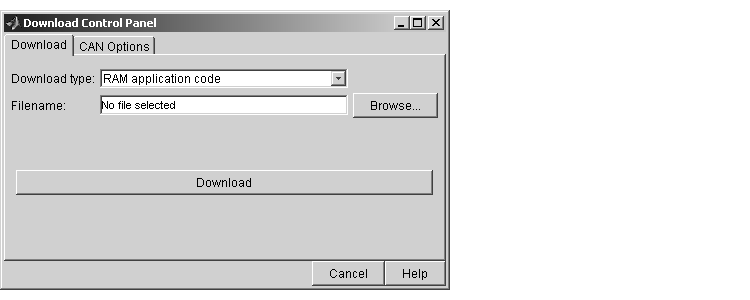
- Select
RAM application code from the Download type menu.
- Enter the name of the file to be downloaded into the Filename field. Alternatively, you can use the Browse... button to navigate to the desired file. The Download Control Panel should now appear as shown in this picture.

- Click on the CAN Options tab. If necessary, select an appropriate card and port from the CAN hardware pop-up menu. The default settings for the other parameters are appropriate for most cases. This picture shows the CAN Options configured for a Vector-Informatik CANAC2pci card, channel 1.
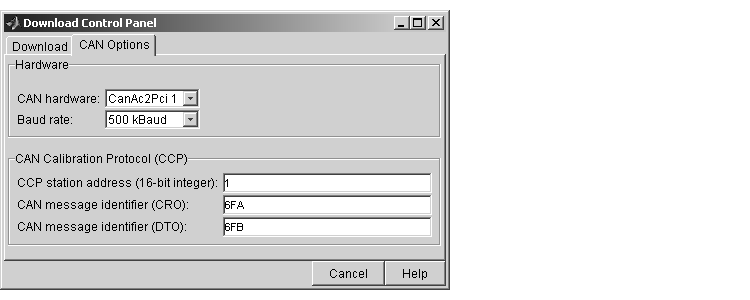
- Click on the Download tab. Then click on the Download button, and immediately press the reset button on your PhyCORE-MPC555 board.
- Downloading commences, and the Download button caption changes to Stop.
- While downloading proceeds, numerous messages are displayed in the MATLAB command window. A successful download ends with the following messages:
- After the download, the Stop button caption changes back to Download.
If the download does not succeed, reset your development board and return to step 6.
- Close the Download Control Panel window.
- A few seconds after a successful download, the boot code transfers control to the application program. At this point, you should see two LEDs (red and green) blinking on the target board. This indicates that the program is operating correctly.
Note that you can monitor the progress of the flash download using a program such as CANalyzer. Alternatively, you can use the btest32 utility supplied with the Vector Informatik driver software. You can invoke the btest32 utility from the PC command prompt. The following example runs btest32 with a baud rate of 500000:
 | Downloading the Application to RAM via SingleStep/BDM | | Downloading Boot and Application Code |  |





