| Model Browser User's Guide |
  |
Optimal Design: Candidate Set Tab
The Candidate Set tab allows you to set up a candidate set of points for your optimal design. Candidate sets are a set of potential test points. This typically ranges from a few hundred points to several hundred thousand. The set generation schemes are as follows:
- Grid -- Full factorial grids of points, with fully customizable levels.
- Lattice -- These have the same definition as the space-filling design lattices, but are typically used with about 10,000 points. The advantage of a lattice is that the number of points does not increase as the number of factors increases; however ,you do have to try different prime number generators to achieve a good lattice. See Creating a Space Filling Design.
- Grid/Lattice -- A hybrid set where the main factors are used to generate a lattice, which is then replicated over a small number of levels for the remaining factors.
- Stratified Lattice -- Another method of using a lattice when some factors cannot be set to arbitrary values. Stratified lattices ensure that the required number of levels is present for the chosen factor. Note that you cannot set more than one factor to stratify to the same N levels.
- User-defined -- Import custom matrices of points from MATLAB or MAT-files.
For each factor you can define the range and number of different levels within that range to select points.
There is an edit box where you can choose the maximum number of points to display. This is a limiter, as candidate sets with several factors soon become very large if each factor has, say, 21 levels, and the computation and display could be very slow.
- Choose a type of generation algorithm from the drop-down menu. Note that you could choose different parameters for different factors (within an overall scheme such as Grid).
- This tab also has buttons for creating plots of the candidate sets. Try them to preview your design. If you have added custom points, you can check them here.
- Notice that you can see 1-D, 2-D, 3-D, and 4-D displays (fourth factor is color) all at the same time as they appear in separate windows (see the example following). Move the display windows (click and drag the title bars) so you can see them while changing the number of levels for the different factors.
- You can change the factor ranges and the number of levels using the edit boxes or buttons.
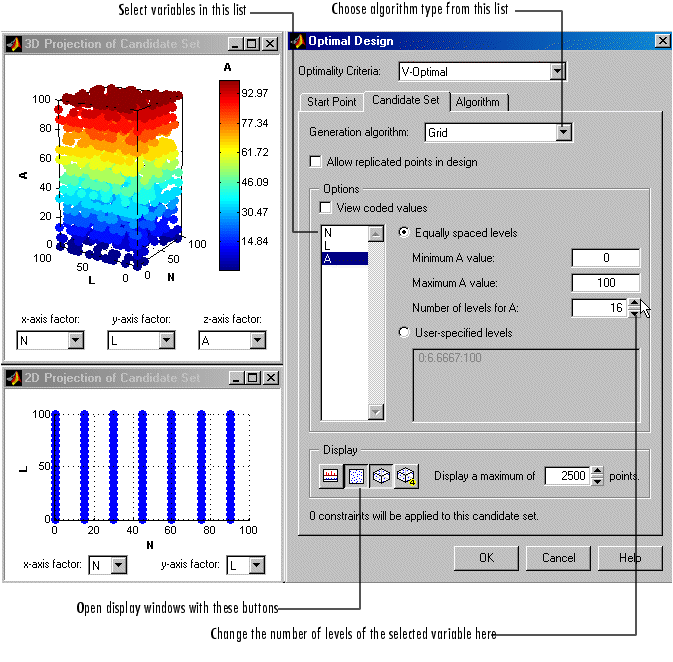
 | Optimal Design: Start Point Tab | | Optimal Design: Algorithm tab |  |





