| Model Browser User's Guide |
  |
Optimal Design: Algorithm tab
The Algorithm tab has the following algorithm details:
- Augmentation method - Random/Optimal -- Optimal can be very slow (searches the entire candidate set for points) but converges using fewer iterations. Random is much faster per iteration, but requires a larger number of iterations. The Random setting does also have the ability to lower the optimal criteria further when the Optimal setting has found a local minimum.
- Deletion method - Random/Optimal -- Optimal deletion is much faster than augmentation, because only the design points are searched.
- p value -- The number of points added/removed per iteration. For optimal augmentation this is best kept smaller (~5); for optimal deletion only it is best to set it larger.
- Delta -- This is the size of change below which changes in the optimality criteria are considered to be not significant.
- q value -- Number of consecutive iterations to allow that do not increase the optimality of the design. This only has effect if random augmentation or deletion is chosen.
- Maximum number of iterations to perform -- Overall maximum number of iterations.
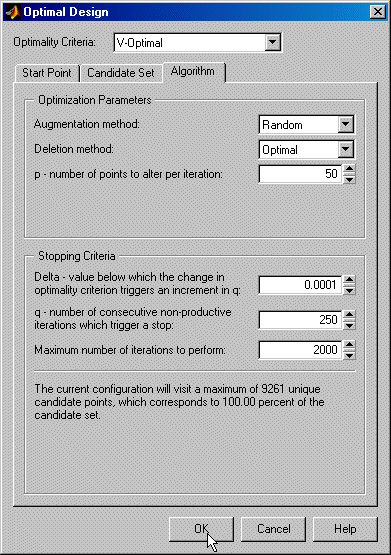
- Choose the augmentation and deletion methods from the drop-down menus (or leave at the defaults).
- You can alter the other parameters by using the buttons or typing directly in the edit boxes.
- Click OK to start optimizing the design.
When you click the OK button on the Optimal Design dialog another window appears that contains a graph. This window shows the progress of the optimization and has two buttons: Accept and Cancel. Accept stops the optimization early and takes the current design from it. Cancel stops the optimization and reverts to the original design.
- You can click Accept at any time, but it is most useful to wait until iterations are not producing noticeable improvements; that is, the graph becomes very flat.
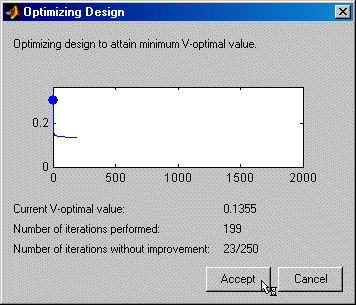
You can always return to the Optimal Design dialog (following the same steps) and choose to keep the current points while adding more.
 | Optimal Design: Candidate Set Tab | | Adding Design Points |  |





