

| Data Acquisition Toolbox |   |
Configuring Display Properties
You can change the display characteristics of the Oscilloscope by configuring display properties. You access the display properties these two ways:
For this example, use the Scope Editor GUI to change the color of both displays to white. The steps are
Color property.
White from the color picker pop-up menu.
The Scope Properties pane and color picker are shown below. For descriptions of all display properties, click the Help button.
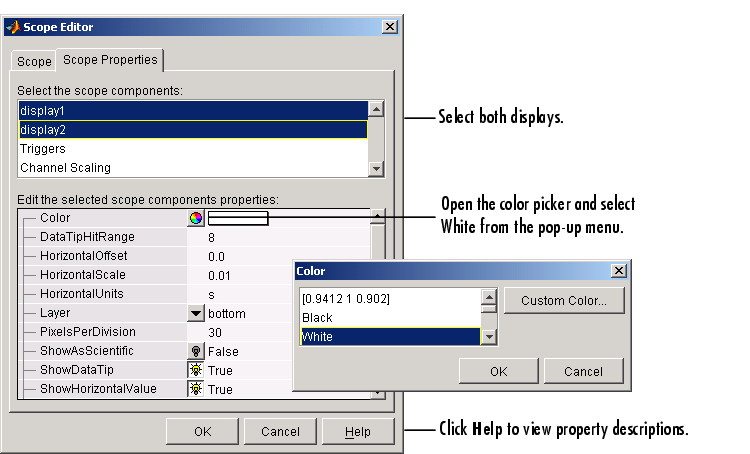
 | Creating Additional Displays | Math and Reference Channels |  |