

| Data Acquisition Toolbox |   |
Hardware Configuration
If you type softscope without supplying an analog input object,
the Hardware Configuration GUI is opened, which allows you to select the hardware device to be used with the Oscilloscope.
The GUI shown below is configured to display the first two hardware channels of the mcc Demo-Board in the Oscilloscope. The channels are sampled at a rate of 5000 Hz and use the default input range. After you click the OK button, the Oscilloscope opens.
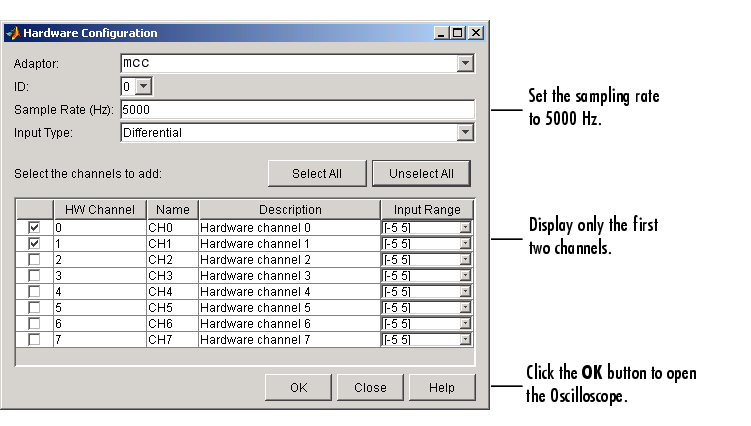
You can also open the Hardware Configuration GUI by selecting the Edit->Hardware menu item. You might want to do this to reconfigure an existing hardware device, or to select a new hardware device. Additionally you can change the sampling rate of the added channels with the New Sample Rate GUI, which is shown below. You open this GUI by selecting the Edit->Sample Rate menu item.

 | Opening the Oscilloscope | Displaying Channels |  |