

| GUI Reference |   |
If you choose Custom from the list of loop responses, the Response Plot Setup window opens.
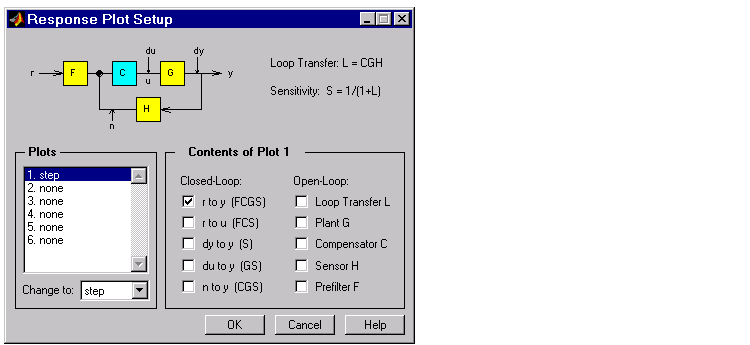
Figure 2-7: Response Plot Setup Window
This window has many options for creating more specialized response plots, but to use it properly you should be familiar with the basic features of the LTI Viewer. If you are not, see Analyzing Models in Getting Started with the Control System Toolbox or LTI Viewer in the online documentation.
Loop diagram. At the top of the Response Plod Setup window is a loop diagram. This block diagram shows the feedback structure of your system. The diagram in Figure 2-7 shows the default configuration; the compensator is in the forward path. If your system has the compensator in the feedback path, this window correctly displays the alternate feedback structure.
The loop block diagram shows the arrangement of the components of your system and the input/output structure. When selecting open- and closed-loop responses in the Contents of Plots panel, refer to the loop diagram for definitions of the responses.
Note that window lists two transfer functions next to the loop diagram:
 , where L is the loop transfer function.
, where L is the loop transfer function.Some of the open- and closed-loop responses use these definitions. See Contents of plots for more information.
Plots. You can have up to six plots in one LTI Viewer. By default, the Response Plot Setup window specifies one step response plot. To reconfigure the LTI Viewer for more plots, start by selecting "2. None" from the list of plots and then specify a new plot type in the Change to field. Plot types available include the following:
Note that you do not have to select adjacent numbers; for example, if you specify plot #1 to be a step response, plot #2 to be none, and plot #3 to be an impulse response, the LTI Viewer will open with two plots, a step and an impulse response. There will not be an empty plot region.
Contents of plots. Once you have selected a plot, you can specify various open- and closed-loop transfer functions. You can plot open-loop responses for each of the components of your system, including your compensator (C), plant (G), prefilter (F), or sensor (H). In addition, loop transfer and sensitivity transfer functions are available. Their definitions are listed in the Response Plot Setup window.
See the block diagram in Figure 2-7, Response Plot Setup Window for definitions of the input/output points for closed-loop responses.
 | Loop Responses | Continuous/Discrete Conversions |  |