

| Real-Time Windows Target |   |
Entering Scope Parameters for Signal Tracing
You enter or change scope parameters to specify the x-axis and y-axis in a Scope window. Other properties include the number of graphs in one Scope window and the sample time for models with discrete blocks.
After you add a Scope block to your Simulink model, you can enter the scope parameters for signal tracing:
1 for a single graph. Do not select the floating scope check box.
1 second. From the Tick labels list, choose all.
From the Sampling list, choose Sample time and enter 0 in the text box. Entering 0 indicates that Simulink evaluates this block as a continuous time block. If you have discrete blocks in your model, enter the Fixed step size you entered in the Simulation Parameters dialog box.
Your Scope parameters dialog box will look similar to the figure shown below.
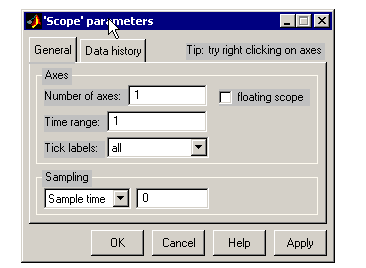
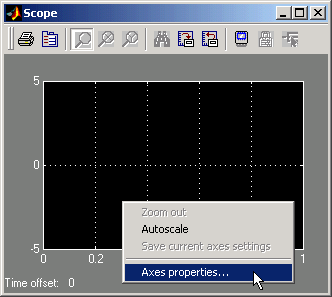
-2 and 2 as shown in the figure below.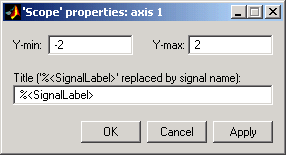
 | Entering Simulation Parameters for Simulink | Running a Nonreal-Time Simulation |  |