| Real-Time Windows Target |
  |
Analog Input Block
The Real-Time Windows Target I/O blocks allow you to select and connect specific analog channels to your Simulink model.
After you add an Analog Input block to your Simulink model, you can enter the parameters for this I/O driver. This procedure uses Humusoft's AD512 I/O board as an example:
- Double-click the Analog Input block.
- The Block Parameters: Analog Input dialog box opens.
- In the Sample time box, enter the same value you entered in the Fixed step size box from the Simulation Parameters dialog box. For example, enter
- In the Input channels box, enter a channel vector that selects the analog input channels you are using on this board. The vector can be any valid MATLAB vector form. For example, to select all eight analog input channels on the AD512 board, enter
[1,2,3,4,5,6,7,8] or [1:8]
- If you want to use the first three analog input channels, enter
- From the Input range list, choose the input range for all of the analog input channels you entered in the Input channels box. For example, with the AD512 board, choose
-5 to 5 V.
- Note If you want the input range to be different for different analog channels, you need to add a I/O block for each different input range.
- From the Block output signal list, choose from the following options:
Volts -- Returns a value equal to the analog voltage
Normalized unipolar -- Returns a full range value of 0 to +1 regardless of the input voltage range. For example, an analog input range of 0 to +5 volts and -5 to +5 volts would both be converted to 0 to +1.
Normalized bipolar -- Returns a full range value of -1 to +1 regardless of the input voltage range.
Raw -- Returns a value of 0 to 2n -1. For example, a 12-bit A/D converter would return values of 0 to 212 -1 (0 to 4095). The advantage of this method is the returned value is always an integer with no round-off errors.
- If you chose
Volts, your dialog box will look similar to the figure shown below.
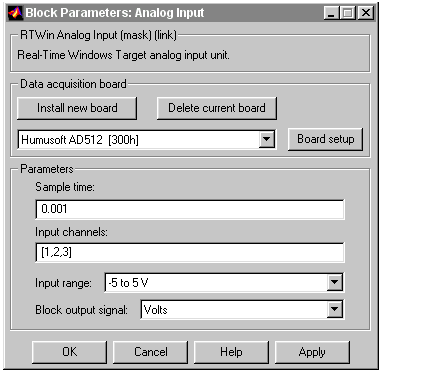
- Select one of the following:
- Click the Apply button to apply the changes to your model and leave the dialog box open.
- Click the OK button to apply the changes to your model and close the Block Parameters: Analog Input dialog box.
 | Simulink Library | | Analog Output Block |  |





