| Requirements Management Interface |
  |
Linking an Object to a DOORS Requirement
You can link a DOORS object in a surrogate exported module to another DOORS object in a formal module in order to indicate requirements for the object. Do this the same way you make links in any DOORS formal module:
- To add a link from an object in the surrogate exported module to an object in another formal module, select the object.
- That object becomes highlighted.
- Right-click on the selected object, and from the pop-up menu select Link>Start link. Or from the Link menu, select Start link.
- An outgoing link icon
 appears with that object in the surrogate exported module.
appears with that object in the surrogate exported module.
- To complete the link, select the object in the formal module you want to link to. This can be another object in the current surrogate exported module, an object in another surrogate exported module, or an object in any other formal module such as a requirements document.
- That object becomes highlighted.
- Right-click on the selected object, and from the pop-up menu select Link>Make link from start. Or from the Link menu, select Make link from start.
- An incoming link icon
 appears with that object in the exported module.
appears with that object in the exported module.
You can also add links that go in the other direction. A link can start from an object in a formal module and link to an object in the surrogate exported module.
| Note
If your Stateflow chart contains transitions that are not unique, do not associate requirements with them. Stateflow allows for multiple transitions at the same level to have the same name. However, the Requirements Management Interface does not support associating requirements documents with transition peers that have the same name
|
The example for the engine model shows two outgoing links: one for the N block in the valve timing subsystem, and one for the positive edge to dual edge conversion subsystem.
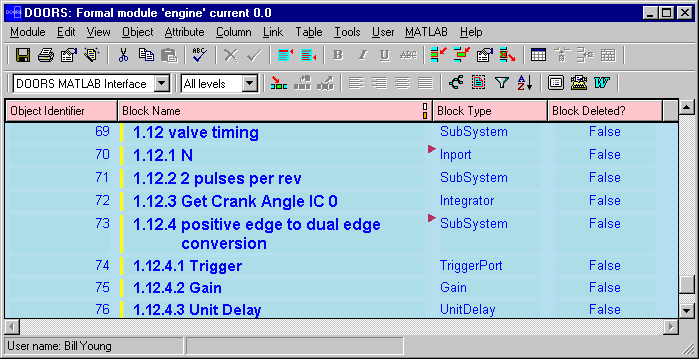
 | Synchronizing the Navigator with DOORS | | Viewing Requirements in the Navigator |  |





