| Requirements Management Interface |
  |
Synchronizing the Navigator with DOORS
You synchronize the object that is open in the Navigator to associate it with a project in DOORS. Synchronization maps the latest version of the DOORS surrogate exported module to the latest version of the Simulink model, Stateflow model, or M-file object.
- Synchronize the first time you open a given object in the Navigator. This causes DOORS to create a formal module called a surrogate exported module that represents the hierarchical structure of elements in the object. You can then use DOORS to associate requirements with the elements in that surrogate exported module.
- When you open an object in the Navigator that already has a DOORS surrogate exported module associated with it, the Navigator checks whether the object and module are synchronized. If the date of the model or M-file is more recent than the synchronization date for the DOORS module, you must synchronize again.
- Synchronize again whenever you:
- Change links in the DOORS project
- Make changes to the object in Simulink, Stateflow, or MATLAB
- Synchronizing causes changes to be reflected in the Navigator for that object, and in the DOORS surrogate exported module for that object.
- Synchronizing automatically saves the object:
- For a Simulink or Stateflow node, the Requirements Management Interface stores information about the requirements with the object.
- For an M-file node, the Requirements Management Interface writes a commented line to the M-file. Do not modify this line. For example:
| Note
You must have write permission for the object in order to synchronize. If you do not have write permission for the object, you can still view the DOORS requirements associated with the object.
|
How to Synchronize
- From the File menu in the Navigator, select Synchronize. Note that an hourglass does not appear during synchronization; however, you must wait for a confirmation dialog box to appear.
- Once the confirmation dialog box appears stating the number of items synchronized, click OK to continue.
- Synchronizing opens the DOORS surrogate exported module for that object, creating it if one does not already exist. The name of the surrogate exported module is the same as the object name. This example shows the surrogate exported module created for the Simulink engine model.
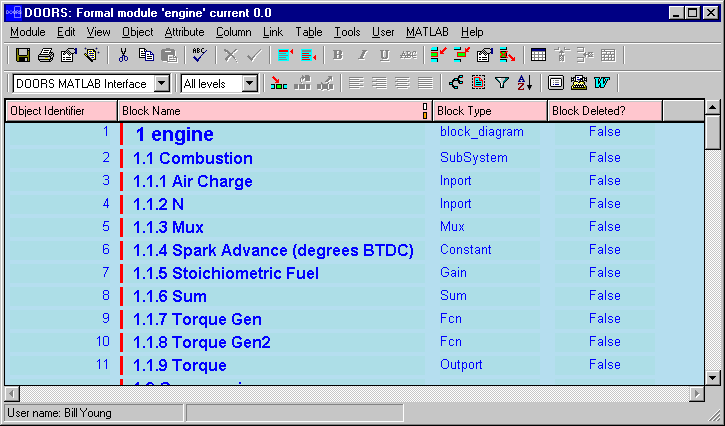
Note that:
- Each subsystem and block in the Simulink engine model has a unique Object Identifier. For example, the identifier for Air Charge is 3.
- Each DOORS object has a hierarchical number associated with it, (shown in the Block Name column), which represents its relationship to other objects in the
engine model. For example, 1.1.1 Air Charge, is a block in the 1.1 Combustion subsystem.
- For each DOORS object, there is a Block Type description.
- If a block has been deleted from a Simulink model or a state has been deleted from a Stateflow diagram,
True appears in the Block Deleted column. Deleted items do not appear in the Navigator.
- You can hide the Block Type and Block Deleted columns by changing the view in the toolbar from DOORS MATLAB Interface to Standard View.
- You can add a column to the DOORS surrogate exported module that displays the path for each object.
- Select New from the Column menu, or click the
 button on the
DOORS toolbar.
button on the
DOORS toolbar.
- Select Block Name for the Display Attribute.
- Click Insert.
- Before you close the DOORS project, save the surrogate exported module in DOORS.
Checking Synchronization
You can check at any time whether a model or M-file is synchronized with DOORS:
- From the File menu in the Navigator, select Check Synchronization. Note that an hourglass does not appear during this check; however, you must wait for a confirmation dialog box to appear.
- Once a confirmation dialog box appears stating whether or not the model or M-file is synchronized with DOORS, click OK to continue.
- If the model or M-file is not synchronized with DOORS and you have write access to the object, from the File menu select Synchronize.
You can view an object and its associated DOORS requirements from the Navigator even if you don't have write access to the object. First, use Check Synchronization to make sure you're viewing a synchronized object.
 | Opening an Object in the Navigator | | Linking an Object to a DOORS Requirement |  |




 button on the
DOORS toolbar.
button on the
DOORS toolbar.

