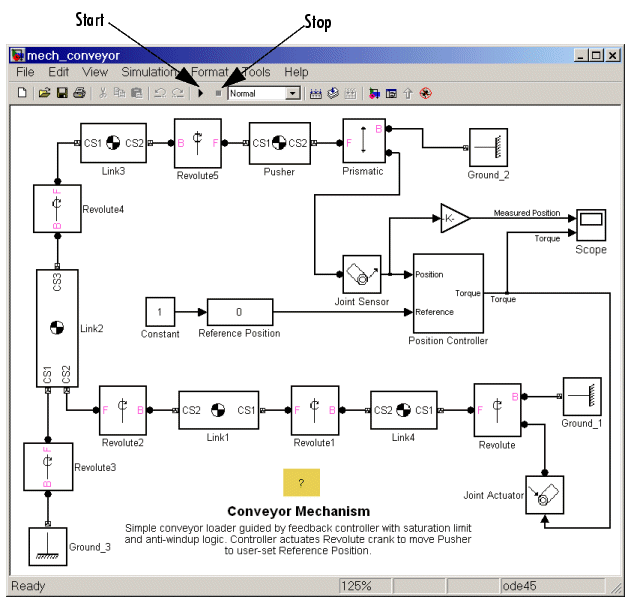| SimMechanics |
  |
Opening the Model
You can open the demo model in several ways. Here is the general procedure for starting SimMechanics demos in the Launch Pad area of the MATLAB desktop:
- Open the SimMechanics entry.
- Double-click the Demos subentry in the tree. This opens the MATLAB Help browser with Demos selected in the left Help Navigator pane.
- Double-click Conveyor Mechanism from the list of models in the list on the left or on the right.
Alternatively, you can open the same MATLAB Demos window by entering demos at the MATLAB command line.
To get started quickly with this specific demo, you can use either of these steps:
- Enter
mech_conveyor at the MATLAB command line.
- Online Help users can click
mech_conveyor here.
The Block Diagram Model
The block diagram model opens in a model window.
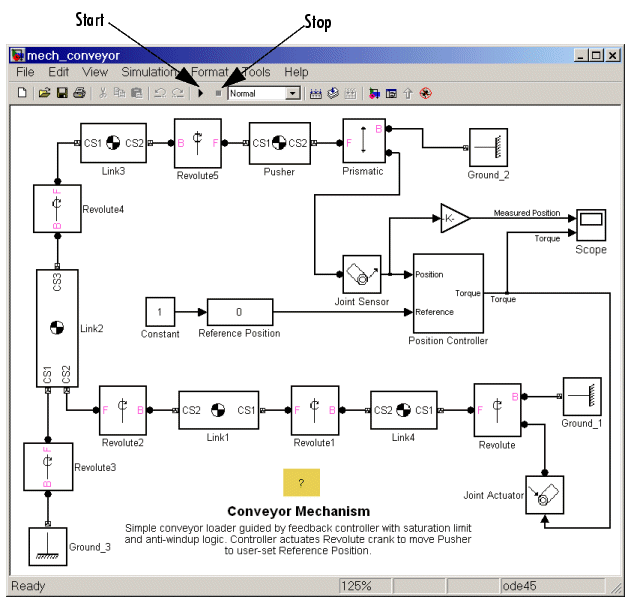
At the same time, a Scope block also opens with two plots, labeled Measured Position and Torque, respectively.
What the Model Contains
Note some features of the model:
- Ignore the Position Controller, Joint Sensor, and Joint Actuator blocks for a moment. Note that the loading mechanism follows the tree of bodies and joints shown in the Conveyor Loader Mechanism figure:
- There are four rotating link bodies and one sliding pusher body, as well as three ground points on the immobile mounting represented by Ground blocks. Double-click the Body and Ground blocks to see their dialog boxes.
- The pusher slides and the links rotate relative to one another and to the ground points on the mounting. There are seven apparent degrees of freedom (DoFs) in the machine, represented by seven Joints, but the geometry constrains the motion to one actual DoF. Double-click the Revolute blocks to see how rotational DoFs are expressed in their dialog boxes.
- The Prismatic block expresses the linear motion of Pusher relative to Ground_2. The Revolute block expresses the angular motion of Link4 (the crank of the whole mechanism) relative to Ground_1.
- The Joint Sensor detects the position of Pusher via the Prismatic block. The Joint Actuator applies torque to Link4 via the Revolute block. Double-click the Sensor and Actuator blocks to view how the machine motions and forces/torques are transformed into Simulink signals.
- The Position Controller subsystem converts the Pusher position information into a feedback signal to actuate Revolute and thus Link4. You can open the Position Controller block to view this subsystem, which is made of normal Simulink blocks.
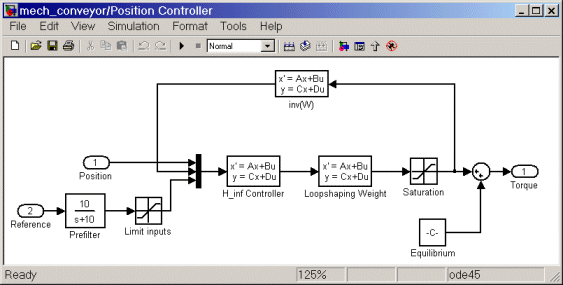
- The Reference Position block gives you control over the stopping position of the pusher by modulating the control signal that actuates Revolute.
- In the Scope block, you can view both the Pusher position in millimeters (mm) relative to Ground_2 as the Measured Position plot and the torque in Newton-meters (N-m) applied to Link4 relative to Ground_1 as the Torque plot.
 | Running a Demo Model | | Starting the Demo |  |