| Model Browser User's Guide |
  |
Stepwise Table
Term
|
Label for Coefficient
|
Status
|
Always. Stepwise does not remove this term.
Never. Stepwise does not add this term.
Step. Stepwise considers this term for addition or removal.
|
B
|
Value of coefficient. When the term is not in the model the value of the coefficient if it is added to the model is displayed in red.
|
stdB
|
Standard Error of coefficient.
|
t
|
t value to test whether the coefficient is statistically different from zero. The t value is highlighted in blue if it is less than the critical value specified in the  % edit box (at bottom right).
|
Next PRESS
|
The value of PRESS if the status of this term is changed at the next iteration. The smallest Next PRESS is highlighted with a yellow background, The column header is also yellow if there is a model change that results in a smaller PRESS value.
|
The preceding table describes the meanings of the column headings in the Stepwise Regression window, shown in the following example.
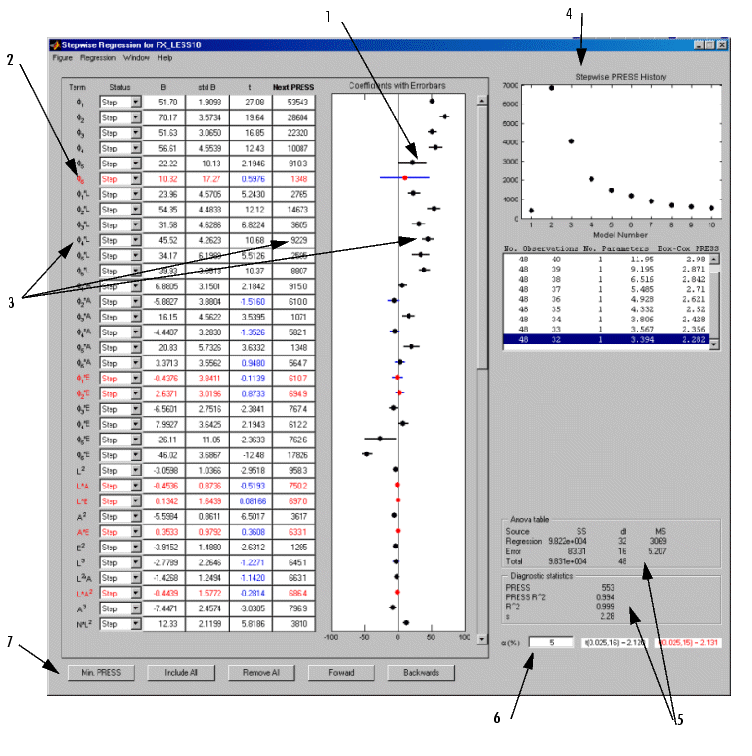
- The confidence intervals for all the coefficients are shown to the right of the table. Note that the interval for the constant term is not displayed, as the value of this coefficient is often significantly larger than other coefficients.
- Terms that are currently not included in the model are displayed in red.
- Terms can be included or removed from the model by clicking on the Term, Next PRESS, or coefficient error bar line.
- A history of the PRESS and summary statistics is shown on the right of the stepwise figure. You can return to a previous model by selecting an item in the list box or a point on the stepwise plot.
- The ANOVA table and diagnostic statistics for the current model are shown on the right side of the stepwise figure.
- The critical values for testing whether a coefficient is statistically different from zero at the

% level are displayed at the bottom right side of the stepwise figure. The value of  can be entered in the edit box to the left of the critical values. The default is 5%.
can be entered in the edit box to the left of the critical values. The default is 5%.
- A number of further stepwise commands are provided through the buttons at the bottom of the figure (and duplicated in the Regression menu):
- Min. PRESS includes or remove terms to minimize PRESS. This procedure provides a model with improved predictive capability.
- Include All terms in the model (except the terms flagged with Status as Never). This option is useful in conjunction with Min. PRESS and backward selection. For example, first click Include All, then Min. PRESS. Then you can click Include All again, then Backwards, to compare which gives the best result.
- Remove All terms in the model (except the terms flagged with Status as Always). This option is useful in conjunction with forward selection (click Remove All, then Forwards).
- Forwards selection adds all terms to the model that would result in statistically significant terms at the

% level. The addition of terms is repeated until all the terms in the model are statistically significant.
- Backwards selection removes all terms from the model that are not statistically significant at the
 % level. The removal of terms is repeated until all the terms in the model are statistically significant.
% level. The removal of terms is repeated until all the terms in the model are statistically significant.
Any changes made in the stepwise figure automatically update the diagnostic plots in the Model Browser.
You can revert to the starting model when closing the Stepwise window. When you exit the Stepwise window, the Confirm Stepwise Exit dialog asks Do you want to update regression results? You can click Yes (the default), No (to revert to the starting model), or Cancel (to return to the Stepwise window).
You can set the Minimize PRESS, Forward, and Backward selection routines to run automatically without the need to enter the stepwise figure. These options are selected through the Global Model Setup dialog.
From the global level, select Model -> Set Up. The Global Model Setup dialog has a drop-down menu Stepwise, with the options None, Minimize PRESS, Forward selection, and Backward selection. You can set these options when you initially set up your test plan.
 | Stepwise Regression Techniques | | Box-Cox Transformation |  |





 can be entered in the edit box to the left of the critical values. The default is 5%.
can be entered in the edit box to the left of the critical values. The default is 5%.

 % level. The removal of terms is repeated until all the terms in the model are statistically significant.
% level. The removal of terms is repeated until all the terms in the model are statistically significant.

