| CAGE User's Guide |
  |
Filling the Feature
A very quick way to calibrate a feature is to fill it. This does two things:
- CAGE spaces the breakpoints of the normalizers by reference to the model. For example, the breakpoints can be spaced to place most breakpoints where the curvature of the model is greatest. This process is described in detail in Filling Breakpoints.
- Then CAGE fills the tables by reference to the model. This process is described in detail in Filling Table Values.
This section describes the procedure to fill a feature. For a detailed description about the filling processes, see the sections listed above.
To fill a feature:
- Click
 . This opens the Feature Filling Options dialog box, shown.
. This opens the Feature Filling Options dialog box, shown.
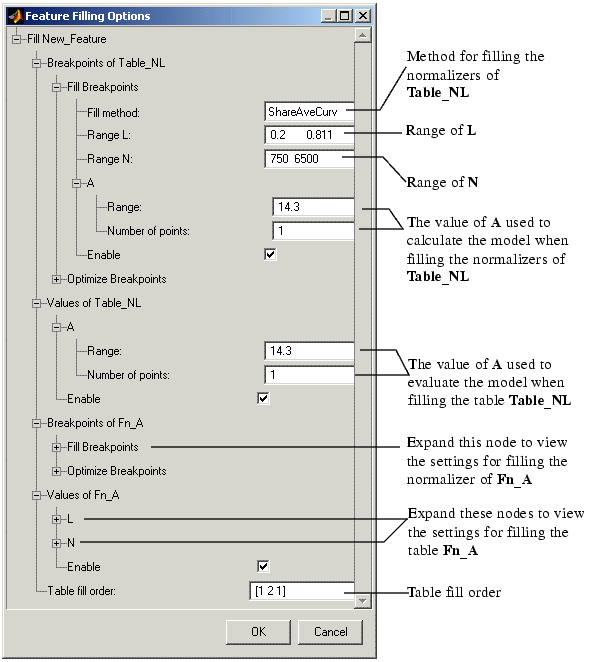
- Select the correct method for filling your normalizers.
- Enter the ranges for the normalizers of the tables.
- Enter the ranges of the other variables when filling the normalizers.
- Enter the ranges of the other variables when filling the tables.
- Enter the table fill order.
- In this example, enter
[1 2 1]. This fills the normalizers and then fills the table values of Table_NL. Then CAGE fills the normalizers, and then the table values of table Fn_A. After which CAGE then fills the normalizers and then the table values for Table_NL again.
- Click OK.
You can iterate this process using the table fill order edit box, as in the example. This further improves the fit of the strategy and the model.
| Note
Feature fill gives you the choice of optimizing each normalizer before filling the table values. To do this, expand the Optimize Breakpoints node and select the Enable box. If you clear any Enable box, that table is not filled.
|
When you have completed a calibration, you can export your feature. For information, see Exporting Calibrations.
 | Initializing the Feature | | Optimizing the Feature |  |




 . This opens the Feature Filling Options dialog box, shown.
. This opens the Feature Filling Options dialog box, shown.

