| CAGE User's Guide |
  |
Specifying the Factors Manually
- Select the Data Set view by clicking the large Data Sets button in the Data Objects pane.
- Add a data set to the project by selecting File -> New -> Data Set.
- Select the factors. (See Selecting the Factors.)
- Build the grid. (See Manually Setting Values of the Input Variables.)
Once you have completed these steps you can view the data set.
This section describes
Selecting the Factors
Clicking the Factors View button in the toolbar (  ). This displays two list boxes.
). This displays two list boxes.
- The upper list shows all factors within the data set. You can sort factors by clicking the column headings.
- The lower list shows CAGE project expressions.
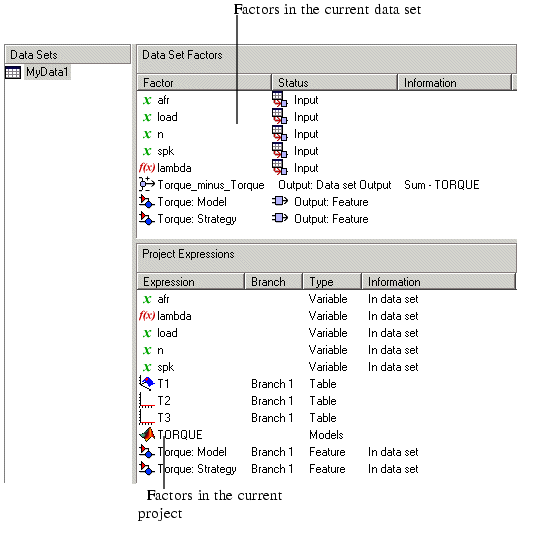
You can use this view to add factors to or remove factors from the data set.
To add a factor to a data set:
- Select the factor or factors that you want to add to the data set from the list in the lower Project Expressions pane.
- To make multiple selections, use the standard Shift+click or Ctrl+click.
- Select Data -> Factors -> Add to Data Set. Alternatively, you can right-click the factor and select Add to Data Set from the context menu.
To remove a factor from a data set:
- Select the factor or factors that you want to remove from the data set.
- Select Remove from Data Set from the right-click menu.
| Note
Links between the two lists are always preserved, so clicking load in the upper list also selects load in the lower list. In other words, you can copy or remove from either list and the relevant results appear in both. Multiply selecting in one list therefore deselects everything in the other list.
|
Manually Setting Values of the Input Variables
Clicking the Build Grid toolbar button (  ) or selecting Data -> Build Grid enables you to set the values of the input variables for the data set.
) or selecting Data -> Build Grid enables you to set the values of the input variables for the data set.
To build a full factorial grid:
- Select Data -> Build Grid.
- Select the factor that you want to define a grid for.
- Set the grid for the factor.
- To set a grid of 5, 10, 15, 20, 25, 30, input the following:
5:5:30, where the first number is the minimum, the second is the step size, and the last number is the maximum value.
- Check the size of the data set in the pane. The current size reported at the bottom of the dialog is the size if you click Cancel to leave the data set unchanged. The projected size is created if you click OK. In the following example, the projected size of
45 you can see is obtained by multiplying the number of points for each factor with a grid (in this case, 3 * 5 * 3).
- Select the next factor that you want to define a grid for.
- When you have set the grids for all the factors, click OK.
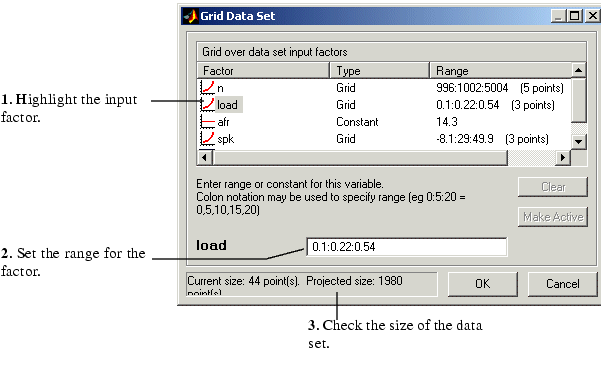
 | Importing Data from a Table in Your Session | | Creating a Factor from the Error Between Factors |  |




 ). This displays two list boxes.
). This displays two list boxes.  ) or selecting Data -> Build Grid enables you to set the values of the input variables for the data set.
) or selecting Data -> Build Grid enables you to set the values of the input variables for the data set.
