| CAGE User's Guide |
  |
Restricting the Color
You might be interested in only part of the display; for example, you might only be interested in points with a low engine speed. The various display options enable you to color only the points that you are interested in.
To restrict the color:
- Select the Limit range box.
- Adjust the maximum, midpoint, and minimum of the range by dragging the icons on the color bar.
- Examine the data points and those that are outside the range.
Use the right-click menu to alter the view of the points outside the range:
- Select Restrict Color to Limits to compress the colours in the colour bar within the limit markers, as in the example shown. Points outside the limits are still coloured, but only dark red or dark blue, depending on which end of the range they are. This increases the range of colours over the range you are interested in (between the limits), making it easier to see the distribution of points.
- Select Exclude to remove all points outside the limits from the display.
- Select No Color Outside Limits to display the points as in the example shown. Points outside the limits are plotted as empty circles.
- Select Color Outside Limits to display all points in colour, including those outside the limits.
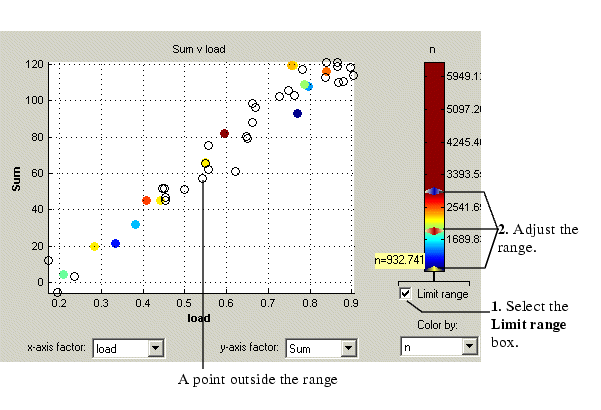
 | Using Color to Display Information | | Linking Factors in a Data Set |  |





