| Dials & Gauges Blockset |
  |
Using Your Own ActiveX Control
To use your own ActiveX control in a Simulink model, you must associate it with the generic ActiveX Control block. This section discusses how to use the ActiveX Control block, in these subsections:
Adding the ActiveX Control Block to a Model
To configure the ActiveX Control block to display a specific ActiveX control, you need to know some of the programming features of the ActiveX control:
- The name under which the ActiveX control is registered on your system
- The events that cause the ActiveX control to perform an action
- The ActiveX control properties that are affected by events, by signals passed to the block, or by initialization commands
To use an ActiveX Control block in a Simulink model:
- Drag the ActiveX Control block from the top level of the Dials & Gauges Blockset to your model. Place the block where you want the control to appear.
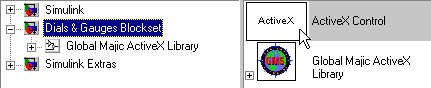
- Double-click on the block to display its Block Parameters dialog box. Specify the appropriate values, described in subsequent sections.
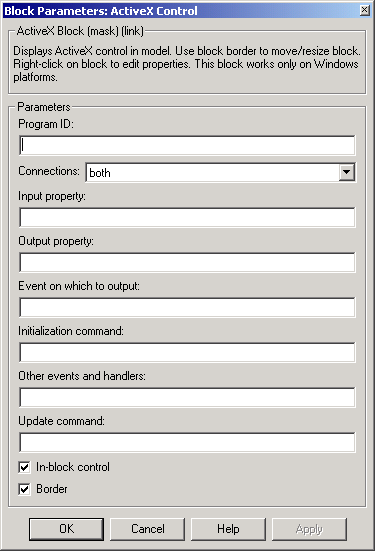
| Note
Double-clicking on the border of a preconfigured block (supplied with the blockset) displays its ActiveX Control Properties dialog box, which lists properties in multiple tabbed panels. Double-clicking on a block that you created by customizing the generic ActiveX Control block displays its Block Parameters dialog box.
|
 | Strip Chart | | Summary of Dialog Box Fields and Check Boxes |  |





