

| Data Acquisition Toolbox |   |
Sound Cards
You can verify that your sound card is functioning properly by recording data and then playing back the recorded data. Recording data uses the sound card's analog input subsystem, while playing back data uses the sound card's analog output subsystem. Successful completion of these two tasks indicates your sound card works properly. The data to be recorded can come from two sources:
The first thing you should do is enable your sound card's ability to record and play data. This is done using the Microsoft Windows Multimedia Properties dialog box. You can access this dialog box using the Windows Start button.
Start->Settings->Control Panel->Multimedia
The Multimedia Properties dialog box for a Windows NT 4.0 platform is shown below, and is configured for both playback and recording.
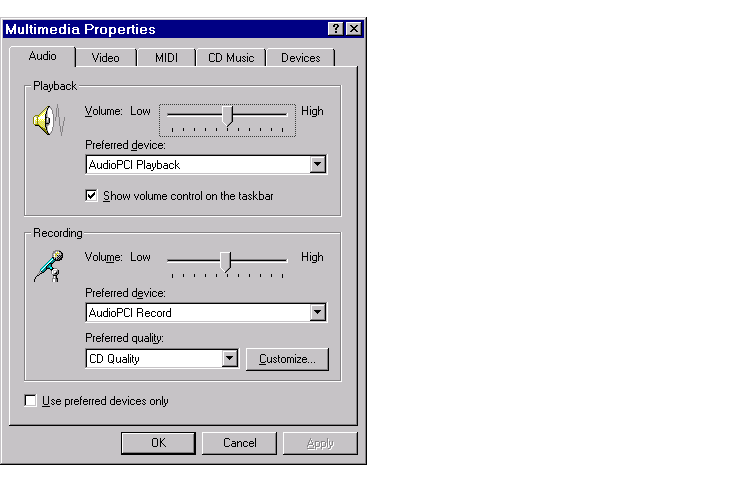
You can record data and then play it back using the Windows Sound Recorder panel. To access this application:
Start->Programs->Accessories->Multimedia->Sound Recorder
The figure below shows how to record and play data.
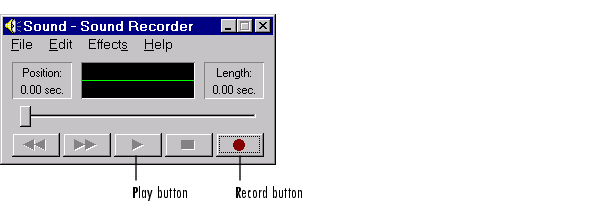
You must also make sure that your microphone or CD player is enabled for recording and playback using the Windows Volume Control panel. To access this application:
Start->Programs->Accessories->Multimedia->Volume Control
The Volume Control panel is shown below. The CD, microphone, and line devices are enabled for playback when the Mute check box is cleared for the CD Balance, Microphone Balance, and Line Balance volume controls, respectively. You can play .WAV files by leaving the Mute check box cleared for the Wave Balance volume control.
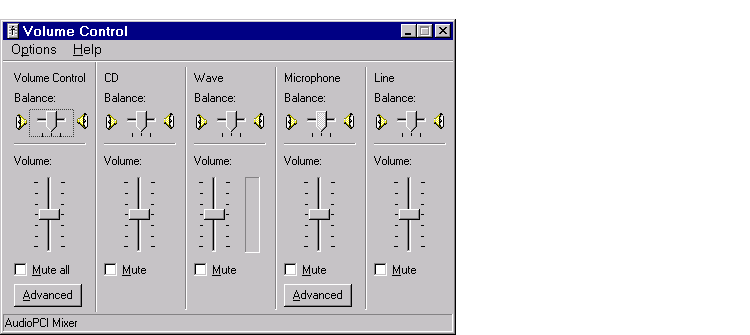
If the CD, microphone, or Wave Output controls do not appear in the Volume Control panel, you must modify the playback properties by selecting Properties from the Options menu. The Properties dialog box is shown below for playback devices. Select the appropriate device check box to enable playback.
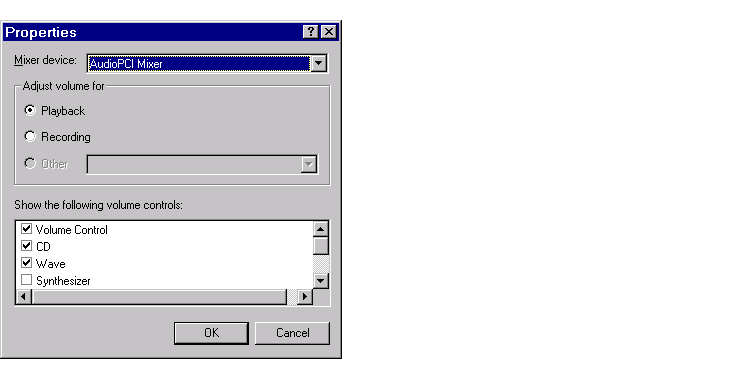
To check if the CD and microphone are enabled for recording, select the Recording radio button in the Properties dialog box, and then select the appropriate device check box to enable recording. The Properties dialog box is shown below for recording devices.
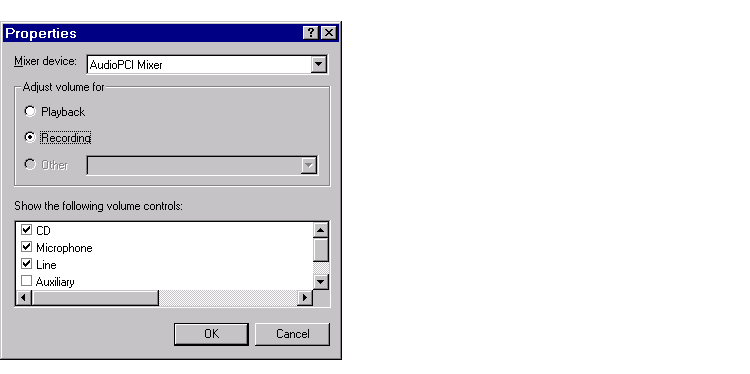
The Recording Control panel is shown below. You enable the CD or microphone for recording when the Select check box is checked for the CD Balance or Microphone Balance controls, respectively.
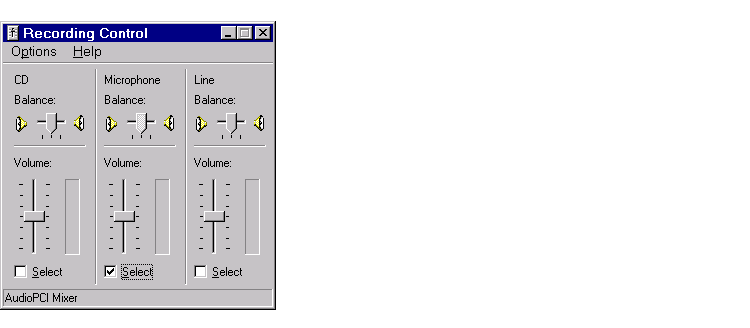
 | Is Your Hardware Functioning Properly? | Microphone and Sound Card Types |  |