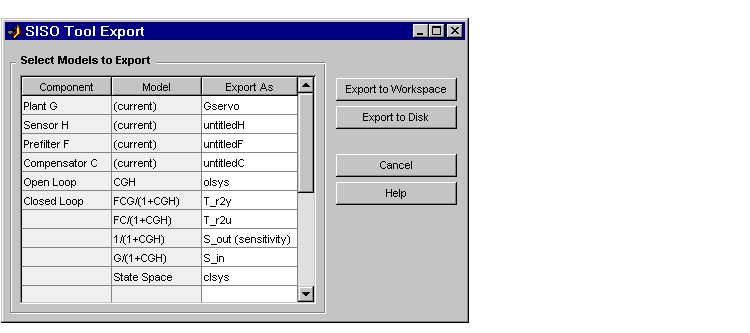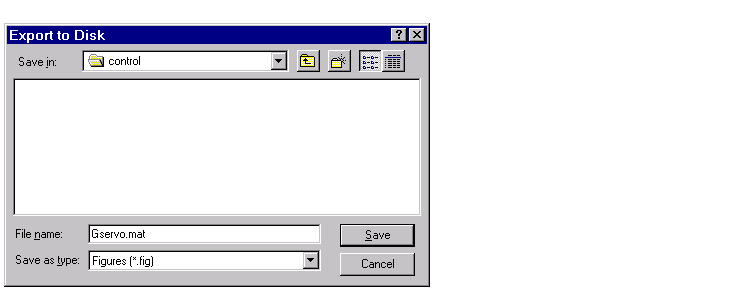| GUI Reference |
  |
Export
Selecting Export from the File menu opens the SISO Tool Export Window.
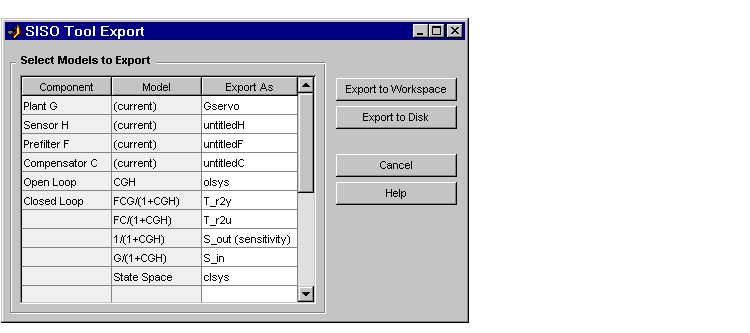
Figure 2-3: The SISO Tool Export Window
With this window, you can:
- Export models to the MATLAB Workspace or to a disk
- Rename models when exporting
- Save variations on models, including open and closed loop models, sensitivity transfer functions, and state-space representations
Exporting to the Workspace
To export models to the MATLAB workspace, follow these steps:
- Select the model you want to export from the Component list by left-clicking the model name. To select more than one model, hold down the Shift key if they are adjacent on the list. If you want to save non-adjacent models, hold down the Ctrl key while selecting the models.
- For each model you want to save, specify a name in the model's cell in the Export As list. A default name exists if you do not want to assign a new name.
- Press Export to Workspace.
Exporting to a MAT-file
If you want to save your models in a MAT-file, follow steps 1 and 2 and press Export to Disk, which opens this window.
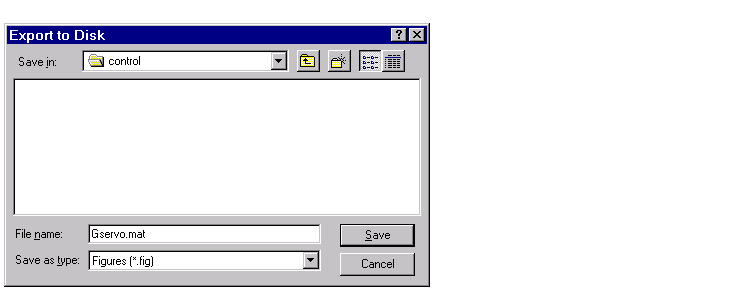
Choose where you want to save the file in the Save as field and specify the name you want for your MAT-file in the File name field. Press Save to save the file.
 | Import | | Toolbox Preferences |  |