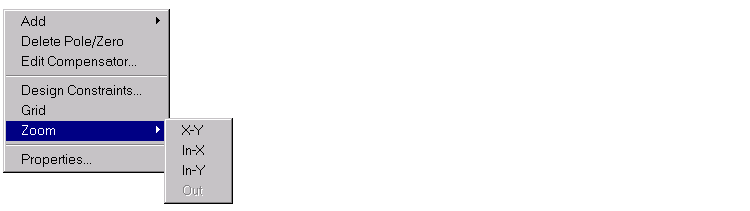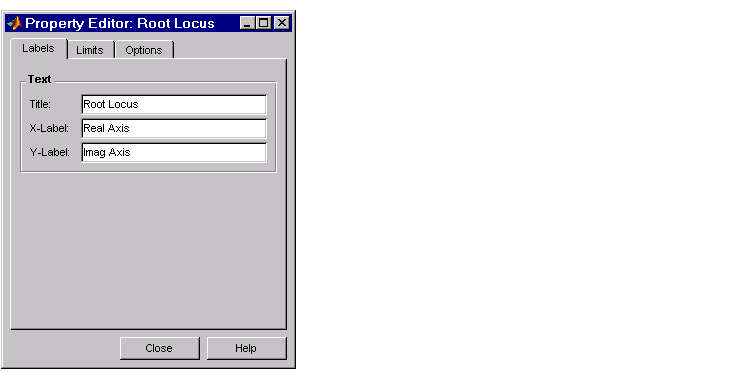| GUI Reference |
  |
Zoom
Selecting Zoom opens this submenu.
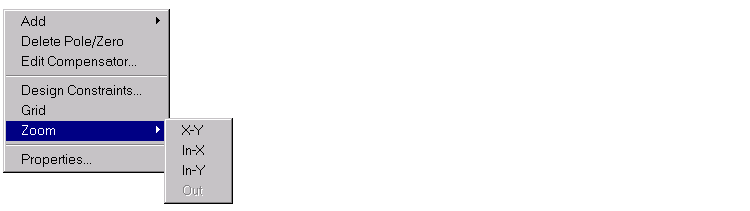
You have the following zooming options:
- X-Y -- Enlarge a selected area in the X-Y region. To do this, select X-Y, hold down your mouse's left button, and drag to create a box region on the root locus. When you release the left button, the selected area becomes the entire plot region.
- In-X -- Zoom in, X-axis only. To do this, select In-X, hold down your mouse's left button, and drag horizontally to create a line parallel to the X-axis. When you release the left button, the selected area becomes the new X-axis limits.
- In-Y -- Zoom in, Y-axis only. To do this, select In-Y, hold down your mouse's left button, and drag vertically to create a line parallel to the Y-axis. When you release the left button, the selected area becomes the new Y-axis limits.
- Out -- Select Out to undo the last zoom in that you did. If you have not done any zooming, or if you have undid all your zoom enlargements, the Out menu item is grayed out.
Properties
Properties opens the Property Editor for the root locus. This picture shows the open window.
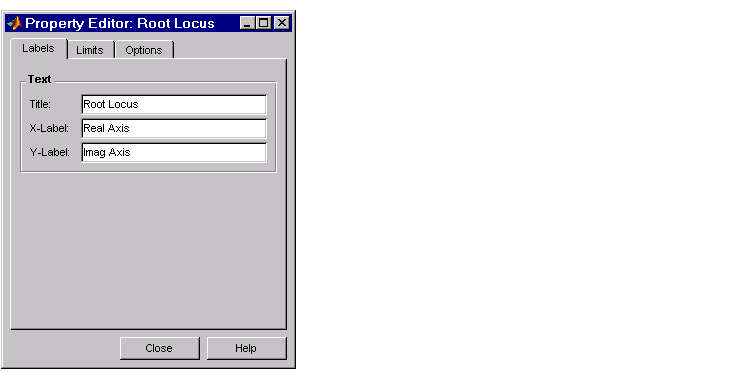
You can use this window to change titles and axis labels, reset axes limits, add grid lines, and change the aspect ratio of the plot. For a complete discussion of the Property Editor for root locus, see Customizing Plots Inside the SISO Design Tool.
You can also activate this menu by double-clicking anywhere in the root locus away from the curve.
 | Grid | | Bode Diagram Right-Click Menu |  |