

| GUI Reference |   |
Selecting Edit under the Compensator menu opens the Edit Compensator window, which is shown below.
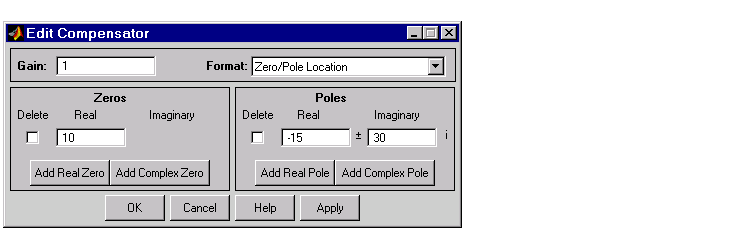
Figure 2-9: The Edit Compensator Window
You can use this window to do the following:
Note that you can open this window by selecting Edit Compensator from either the Root locus or Bode Diagram right-click menus.
Changing the gain
To change the compensator gain, enter the new value in the Gain field.
The default is Zero/Pole Location, which means that you must specify the numerical values of the poles and zeros, but you can change the format to Damping/Natural Frequency. In the latter format, you must specify the damping and the natural frequency of poles and zeros.
Use the Compensator Format menu to toggle between the two formats.
To add real poles to your compensator, press Add Real Pole. This action opens an empty field in the Poles panel. Specify the pole value in the field. To add a pair of complex poles, press Add Complex Pole. In this case, two fields appear: one for the real and another for the imaginary part of the poles. Note that you must specify the a negative sign for the real part of the pole if you want to specify a pair left-plane poles, but that the imaginary part is defined as +/-, so you do not have to specify the sign for that part.
If you specify the damping/natural frequency format, there is no distinction between the real and complex pole specifications. Pressing either button opens two fields: one for specifying the damping and another for the natural frequency. If you pressed Add Real Pole, you only need to specify the natural frequency since the Edit Compensator window automatically places a 1 in the damping field in this case.
Adding zeros is exactly the same; press Add Real Zero or Add Complex Zero and proceed as above.
Whenever you add poles or zeros using the Edit Compensator window, a delete box appears to the left of the fields used to specify the pole/zero values. Check this box anytime you want to delete the pole or zero specified next to it.
 | Format | Store |  |