| xPC Target |
  |
Signal Logging with xPC Target Remote Control Tool
You plot the outputs and states of your target application to observe the behavior of your model, or to determine the behavior when you vary the input signals and model parameters.
This procedure uses the model xpc_osc3.mdl as an example and assumes you have created a target application and downloaded it to the target PC. See xPC Target Application.
| Note
To use the xPC Target Remote Control Tool for signal logging, you need to add an Outport block to your Simulink model, and you need to activate logging on the I/O Workspace pane in the Simulation Parameters dialog box.
|
- In the MATLAB Command Window, type
- The xPC Target Remote Control Tool window opens, connects to the target PC, and displays information about a previously loaded target application.
- Select the Outputs check box and the Plot vs Sample option.
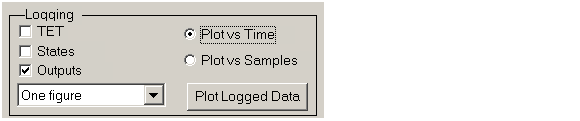
- From the toolbar, click the start button
 . The target application begins running on the target PC, and then stops when it reaches the stop time.
. The target application begins running on the target PC, and then stops when it reaches the stop time.
- Click the Plot Logging Data button.
- MATLAB opens a figure window and draws a plot of the outputs.
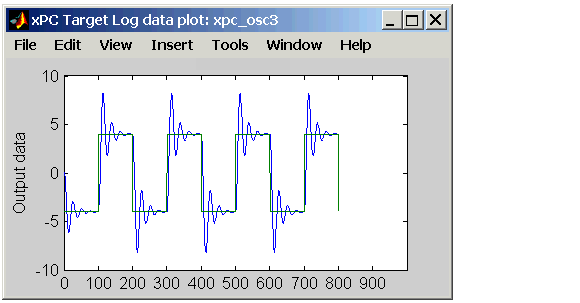
| Note
Logged data is available only when the target application is not running.
|
 | Signal Logging | | Signal Logging with MATLAB |  |




 . The target application begins running on the target PC, and then stops when it reaches the stop time.
. The target application begins running on the target PC, and then stops when it reaches the stop time.

