| xPC Target |
  |
Using the Main Page
The Main page is divided into four parts, one below the other. The four parts are System Status, xPC Target Properties, Navigation, and WWW Properties.
After you connect a Web browser to the target PC, you can use the Main page to control the target application.
- In the left frame, click the Refresh button.
- System status information in the top cell is uploaded from the target PC. If the right frame is either the Signals List page or the Screen Shot page, updating the left frame also updates the right frame.
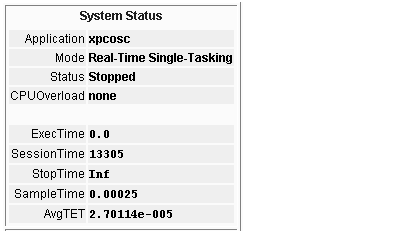
- Click the Start Execution button.
- The target application begins running on the target PC, the Status line is changed from Stopped to Running, and the Start Execution button text changes to Stop Execution.
- Update the execution time and average task execution time (TET). Click the Refresh button. To stop the target application, click the Stop Execution button.
- Enter new values in the StopTime and SampleTime boxes, then click the Apply button. You can enter
-1 or Inf in the StopTime box for an infinite stop time.
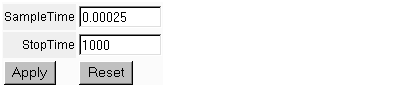
- The new property values are downloaded to the target application. Notice that the SampleTime box is visible only when the target application is stopped. You cannot change the sample time while a target application is running.
- Select scopes to view on the target PC. From the ViewMode list, select one or all of the scopes to view.
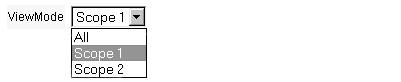
- Note The ViewMode control is visible only if you add two or more scopes to the target PC.
 | Connecting the Web Interface Through RS-232 | | Changing WWW Properties |  |





