

| Virtual Reality Toolbox |   |
View a Virtual World with a Web Browser on the Client Computer
The Virtual Reality Toolbox allows you to simulate a process on a host computer while running the visualization of the process on a client computer. You view the virtual world on the client computer using a Web browser. This client computer is connected to the host computer through a network using the TCP/IP protocol. This means you need to know the name or IP address of the host computer you want to access from the client computer.
Viewing a virtual world on a client computer might be useful for remote computing, presentation of the results over the Web, or in situations where it is desirable to distribute computing and graphical power.
This example explains how to display a simulated virtual world on a client computer. In this case, the client computer is a PC platform with the blaxxun Contact plug-in. The same procedure can be used to view a virtual world remotely on an SGI platform with Cosmo Player. However, blaxxun Contact is the only supported VRML plug-in. In this example, a Simulink window opens with the model of a simple automobile. The automobile trajectory (vehicle position and angle) is viewed in virtual reality:
192.168.0.1, enter
cmd, and enter ipconfig (Windows 2000).
wntipcfg (Windows NT).
winipcfg (Windows 98).
To determine your IP address on a UNIX system, type the command
Click OK. An IP Configuration dialog box opens with a list of your IP, mask, and gateway addresses.
Alternatively, for Windows platforms, you can open a DOS shell and type ipconfig.
The Web browser displays the main Virtual Reality Toolbox HTML page. There is only one virtual world in the list because you only have one Simulink model open.
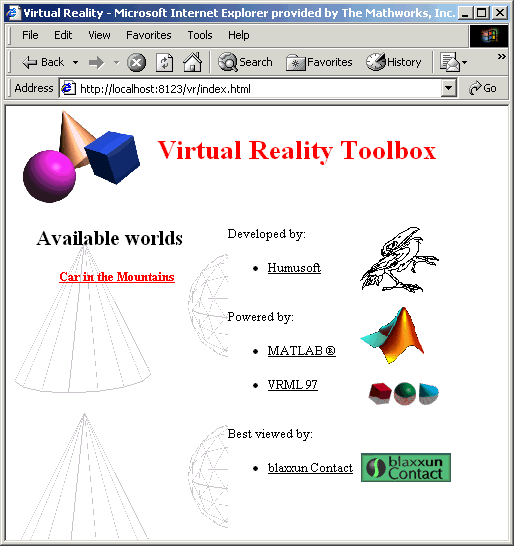
You can tune communication between the host and the client computer by setting the Sample time and Transport buffer size parameters.
 | View a Virtual World with a Web Browser on the Host Computer | MATLAB Interface |  |