

| Virtual Reality Toolbox |   |
Installing from CD (UNIX/Linux)
The following is an overview of how to install the Virtual Reality Toolbox on a UNIX/Linux platform. If you have not installed any MathWorks products before, consult the installation guide for your platform for a more comprehensive explanation of the installation process:
cd command. For example, to install into the location /usr/local/matlab6p5, use these commands:
$MATLAB.
Note This installation directory might already exist if you have installed MATLAB on your system. In this case, move into the already existing directory using the cd command.
$MATLAB/etc directory. The installer does not process the new license file if it finds an existing license file in $MATLAB/etc.
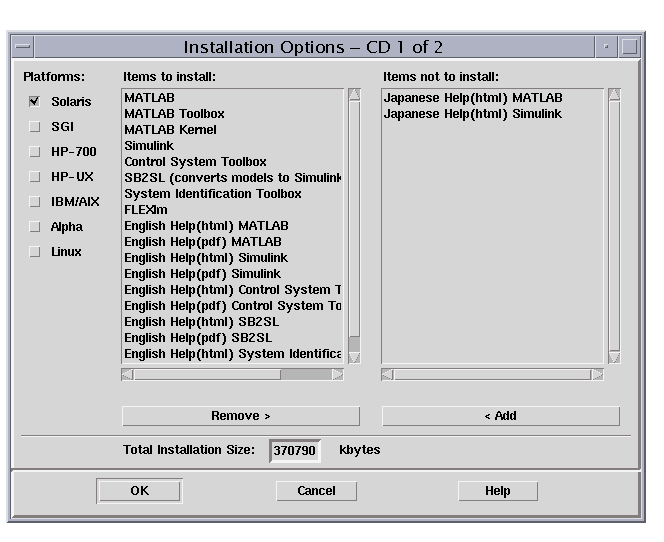
The Virtual Reality Toolbox viewer is the default viewer for UNIX platforms. For more information, see Virtual Reality Toolbox Viewer.
If you are on a UNIX platform, the MATLAB editor is your default VRML editor. For more information, see VRML Editor (UNIX/Linux).
 | Installing from CD (Windows) | Downloading from the Web |  |