

| Real-Time Windows Target |   |
Entering Signal and Triggering Properties
Data is saved to a disk drive by first saving the data to the MATLAB workspace through a Simulink Scope block. Signal and triggering properties need to be set when running a real-time application.
After you create a Simulink model and add a Scope block, you can enter the signal and triggering properties for data logging to a disk drive. This procedure uses the Simulink model rtwin_model.mdl as an example and assumes you have already loaded that model:
manual. From the Mode list, choose normal.
X under Signal selection designates that a signal has been tagged for data collection, and T designates that the signal has been tagged as a trigger signal.
The Duration value specifies the number of contiguous points of data to be collected in each buffer of data. We recommend that you enter a Duration value equal to the total number of sample points you need to collect for a run.
If you enter a value much less than the total number of sample points, you may lose logging sample points due to the time needed to transfer values from the data buffer to the MATLAB workspace.
We also recommend setting the time axis for Simulink Scope blocks equal to the sample interval (in seconds) times the number of points in each data buffer. This setting will display one buffer of data across the entire Simulink Scope plot.
The External Signal & Triggering dialog box will look similar to the figure shown below.
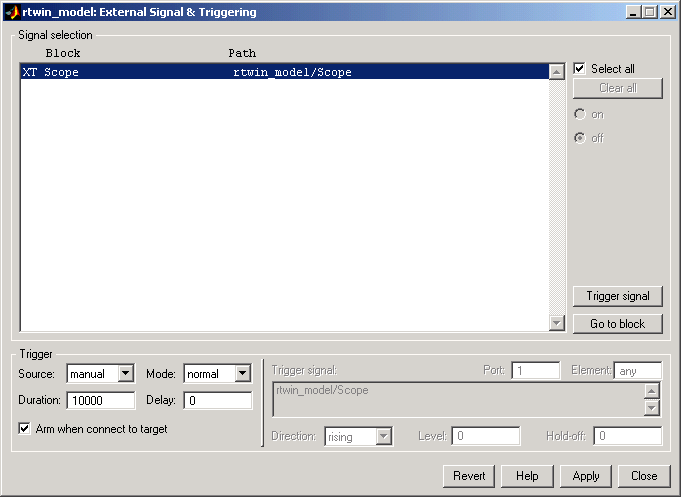
 | Entering Scope Parameters | Entering Data Archiving Parameters |  |