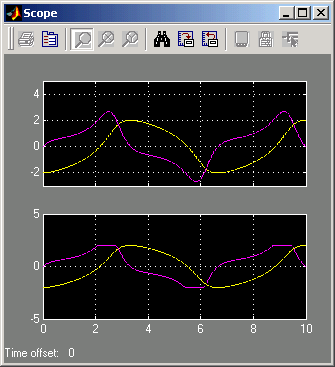| Real-Time Windows Target |
  |
Running the Model rtvdp.mdl
The model rtvdp.mdl does not have any I/O blocks so that you can run this model regardless of the I/O boards in your computer. Running this model will test the installation by running Real-Time Workshop, your third-party C compiler, the Real-Time Windows Target, and the Real-Time Windows Target kernel.
After you have installed the Real-Time Windows Target kernel, you can test the entire installation by building and running a real-time application. The Real-Time Windows Target includes the model rtvdp.mdl, which already has the correct Real-Time Workshop options selected for you:
- In the MATLAB command window, type
- The Simulink model
rtvdp.mdl window opens.
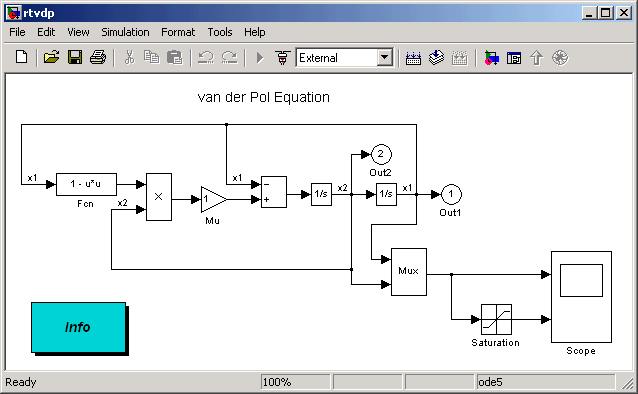
- From the Tools menu, point to Real-Time Workshop, and then click Build Model.
- The MATLAB command window displays the following messages:
- From the Simulation menu, click External, and then click Connect to target.
- The MATLAB command window displays the following message:
- From Simulation menu, click Start real-time code.
- The Scope window displays the output signals. If your Scope window looks like the figure shown below, then you have successfully installed the Real-Time Windows Target and have run a real-time application.
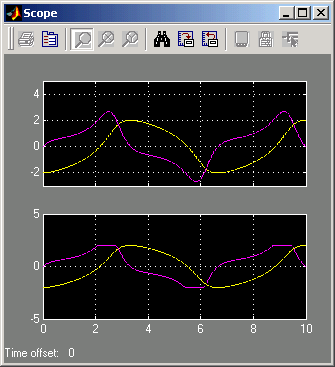
- From Simulation menu, click Stop real-time code.
- The real-time application stops running, and the Scope window stops displaying the output signals.
 | Testing the Installation | | Displaying Status Information |  |