| MATLAB Report Generator |
  |
Link
Component
Link
Category
Formatting
Description
The Link component inserts linking anchors or pointers into the report.
Attributes
This is the Link attribute page.
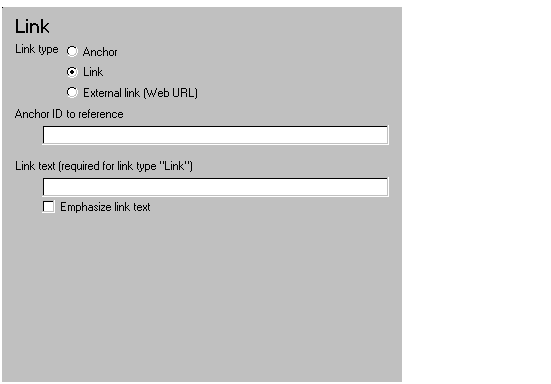
| Note
To view a component attribute page in the Setup File Editor, select the component in the setup file outline on the left and click on the Options tab. If the component is not in the setup file outline, you must add it to the outline first. See Building and Editing the Setup File for a discussion on how to add a component to the outline. |
- Link type
- Select the type of link to insert into the report:
Anchor: An anchor is the object to which something links; i.e., links "link" to an anchor.
Link: A link takes you to the location in your report (specified by an anchor) to which it points when you click on it.
External link (Web URL): A URL link is a link to a Web site. It takes you to the location on the Web to which your link points when you click on it.
Anchor ID
The anchor ID options are context-sensitive and change depending on the link type selected above. The anchor ID marks the location to which the link points. The anchor ID is not visible in the report.
- Anchor ID to create
- This option is available when you select Anchor as the Link type. Enter the anchor ID. The anchor ID should be an alphanumeric string, e.g.,
my_document_mfile3.
- The anchor ID should be unique; if you choose an anchor ID that is already defined in your report, any links that point to this anchor ID may not link to the correct location.
- You can use the
%<VariableName> notation. See %<VariableName> Notation in the Text component reference.
- Anchor ID to reference
- This option is available when you select Link as the Link type. Enter the anchor ID to which the link points. Make sure you have another link component that is an anchor with the same ID as you are specifying in this field; otherwise, the link will not point to anything.
- Web URL (http://) to link
- This option is available when you select External Link (Web URL) as the Link type. Enter the URL to which the link points.
- For example, to create a link to the Web site for The MathWorks, Inc., enter
http://www.mathworks.com.
Link Text
The Link Text options change depending on the link type selected above.
- Link text (optional for link type Anchor)
- This option is available when you select Anchor as the Link type. The text that you enter in this field appears next to the location to which the link points. i.e., the anchor is located next to this text.
- Link text (required for link type Link)
- This option is available when you select Link as the Link type. Enter the text that serves as the link. When you click on this text, you will go to the location in your report to which the link points.
- Link text (required for link type Web URL)
- This option is available when you select External Link (Web URL) as the Link type. Enter the text that serves as the link. When you click on this text, you will go to the Web location to which the link points.
- Emphasize link text
- Select this option to italicize the link text.
Insert anything into report?
Yes. Text.
Filename
cfrlink
 | Image | | List |  |





