| Requirements Management Interface |
  |
Highlighting Subsystems and Blocks with Requirements
You can modify the view of a Simulink model to identify the subsystems and blocks that have associated requirements.
After the requirements have been associated with a Simulink model with the Requirements Management Interface, you can highlight subsystems and blocks that have requirements:
- In the Navigator, select Highlight Blocks that have Requirements from the View menu, or click the
 button. The menu item becomes checked.
button. The menu item becomes checked.
- In the Simulink model, the subsystems and blocks that have requirements associated with them appear highlighted in blue.
This example shows the nodes in the valve timing subsystem that have associated requirements.
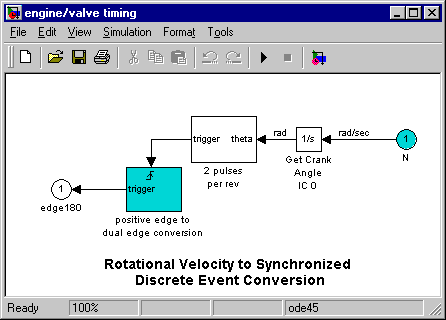
- The highlight feature operates as a toggle switch. To turn off the highlighting, select Highlight Blocks that have Requirements from the View menu; the menu item is no longer checked. Or click the
 toolbar button.
toolbar button.
- The blocks and subsystems in the model are no longer highlighted.
| Note
When you save a Simulink model, it is saved with the highlighting. You cannot later turn off the highlighting without opening the model again in the Navigator. Therefore, unless you want the highlighting to become a "permanent" part of the model file, turn off highlighting using the Navigator before you save a model file in Simulink.
|
 | Viewing an Object from the Navigator | | Using the Requirements Management Interface for DOORS |  |




 button. The menu item becomes checked.
button. The menu item becomes checked.
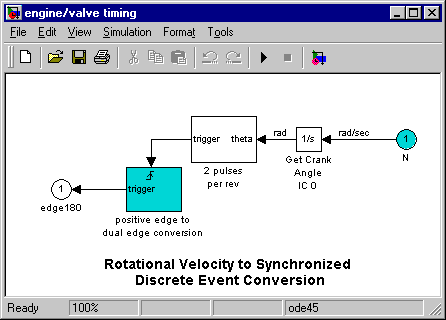
 toolbar button.
toolbar button.

