| Requirements Management Interface |
  |
Starting the Requirements Management Interface
Use this procedure to start the Requirements Management Interface for DOORS. This is done prior to opening objects, synchronizing with DOORS and linking objects to DOORS requirements.
- Start DOORS and open the project containing the requirements you want to associate with the object.
- You must have a project open in DOORS (be logged in) in order to use the MATLAB Requirements Management Interface.
- Start MATLAB with the
/automation startup option.
- For example, make a shortcut to start MATLAB:
Note
MATLAB starts up minimized and the directory that MATLAB starts in is <matlabroot>\bin.
|
- Edit the file
$matlabroot\toolbox\reqmgt\reqmgropts.m to specify the DOORS option for the Requirements Management Interface.
- Type
edit reqmgropts at the MATLAB prompt.
- Edit the
reqsys line so it appears as follows.
- Save
reqmgropts.m and close it.
- At the MATLAB prompt, type
- or, in Simulink or Stateflow, select Requirements management interface from the Tools menu.
The Navigator window opens.
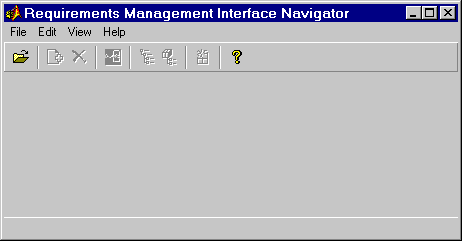
 | Linking Objects to DOORS Requirements | | Opening an Object in the Navigator |  |





