| Model Browser User's Guide |
  |
Creating a Classical Design
- Add a new design by clicking the
 button in the toolbar or select File -> New.
button in the toolbar or select File -> New.
- Select the new design node in the tree. An empty Design Table appears if you have not yet chosen a design. Otherwise if this is a new child node the display remains the same, because child nodes inherit all the parent design's properties. All the points from the previous design remain, to be deleted or added to as necessary. The new design inherits all of its initial settings from the currently selected design and becomes a child node of that design.
- Click the
 button in the toolbar or select Design -> Classical -> Design Browser.
button in the toolbar or select Design -> Classical -> Design Browser.
| Note
In cases where the preferred type of classical design is known, you can go straight to one of the five options under Design -> Classical. Choosing the Design Browser option allows you to see graphical previews of these same five options before making a choice.
|
- A dialog appears if there are already points from the previous design. You must choose between replacing and adding to those points or keeping only fixed points from the design. The default is replacement of the current points with a new design. Click OK to proceed, or Cancel to change your mind.
The Classical Design Browser appears.
Classical Design Browser
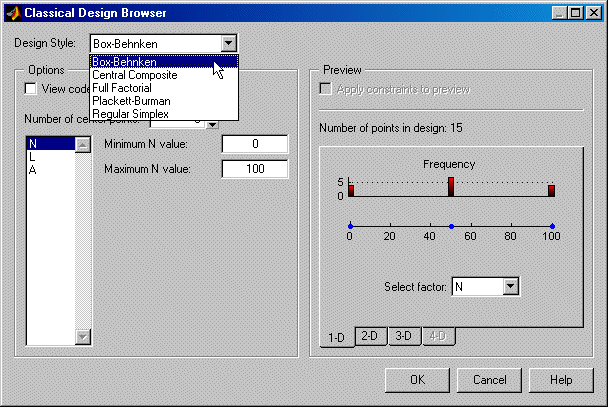
In the Design Style drop-down menu there are five classical design options:
- Generates a design that has a center point, a point at each of the design volume corners, and a point at the center of each of the design volume faces. The options are Face-center cube, Spherical, Rotatable, or Custom. If you choose Custom, you can then choose a ratio value (
 ) between the corner points and the face points for each factor and the number of center points to add. Five levels for each factor are used. You can set the ranges for each factor. Inscribe star points scales all points within the coded values of 1 and -1 (instead of plus or minus
) between the corner points and the face points for each factor and the number of center points to add. Five levels for each factor are used. You can set the ranges for each factor. Inscribe star points scales all points within the coded values of 1 and -1 (instead of plus or minus  outside that range). When this box is not selected, the points are circumscribed.
outside that range). When this box is not selected, the points are circumscribed.
- Similar to Central Composite designs, but only three levels per factor are required, and the design is always spherical in shape. All the design points (except the center point) lie on the same sphere, so you should choose at least three to five runs at the center point. There are no face points. These designs are particularly suited to spherical regions, when prediction at the corners is not required. You can set the ranges of each factor.
- Generates an n-dimensional grid of points. You can choose the number of levels for each factor, the number of additional center points to add, and the ranges for each factor.
- These are "screening" designs. They are two-level designs that are designed to allow you to work out which factors are contributing any effect to the model while using the minimum number of runs. For example, for a 30-factor problem this can be done with 32 runs. They are constructed from Hadamard matrices and are a class of two-level orthogonal array.
- These designs are generated by taking the vertices of a k-dimensional regular simplex (k = number of factors). For two factors a simplex is a triangle; for three it is a tetrahedron. Above that are hyperdimensional simplices. These are economical first-order designs that are a possible alternative to Plackett Burman or full factorials.
You can always toggle coded values by selecting the check box at the top.
 | Design Editor Displays | | Creating a Space Filling Design |  |




 button in the toolbar or select File -> New.
button in the toolbar or select File -> New.
 button in the toolbar or select Design -> Classical -> Design Browser.
button in the toolbar or select Design -> Classical -> Design Browser.
 ) between the corner points and the face points for each factor and the number of center points to add. Five levels for each factor are used. You can set the ranges for each factor. Inscribe star points scales all points within the coded values of 1 and -1 (instead of plus or minus
) between the corner points and the face points for each factor and the number of center points to add. Five levels for each factor are used. You can set the ranges for each factor. Inscribe star points scales all points within the coded values of 1 and -1 (instead of plus or minus  outside that range). When this box is not selected, the points are circumscribed.
outside that range). When this box is not selected, the points are circumscribed.

