| CAGE User's Guide |
  |
Viewing a Model
To access the surface viewer, select Tools -> Surface Viewer or click  on the toolbar.
on the toolbar.
As the surface viewer opens, select the correct model or feature from the project, by highlighting it in the lower list.
These are the main steps to view the model or feature using the Surface Viewer dialog box:
- Select the range for the variables. (See Setting Variable Ranges.)
- Display the model or feature in the correct format. (See Displaying the Model or Feature.)
- For example, as you view a feature, you can view either the strategy or the model associated with that feature, or both. Alternatively, you can display the error between the model and the strategy.
- Make the movie. (See Making Movies.)
- This enables you to view the model or feature as it steps through several values of a variable. For example, if you want to view a feature calibrated for maximum brake torque (MBT) as it varies over exhaust gas recycling (EGR), you can make a movie of the feature.
- Print or export the display. (See Printing and Exporting the Display.)
The following sections describe these steps in more detail.
| Note
You can use the surface viewer to display your model or feature without making a movie.
|
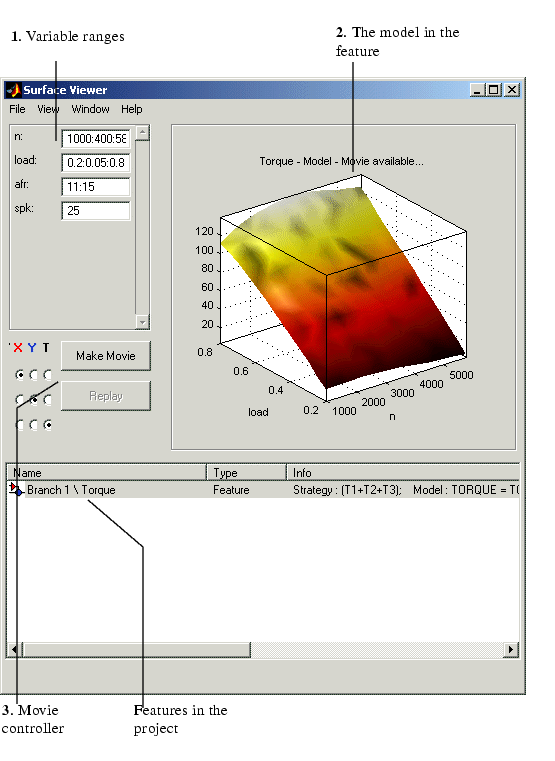
 | Surface Viewer | | Setting Variable Ranges |  |




 on the toolbar.
on the toolbar.
