| CAGE User's Guide |
  |
Importing Models
CAGE enables you to calibrate lookup tables by referring to models constructed in the Model Browser.
To import a Model Browser model:
- Select File -> Import -> Model.
- This opens the Model Import Wizard. The following steps take you through the three screens of the wizard.
- Select the correct file by clicking
 to browse for the correct file.
to browse for the correct file.
- CAGE can only open Model Browser files.
- If the model is saved as an
.exm file, select Automatic from the Open As
drop-down menu.
- If the model is not saved as an
.exm file, select MBC Model from the Open
As drop-down menu. For example, the file extension might be
accidentally changed.
- Click Next > to select the model file.
- Select the models that you want to import by highlighting the models from the list.
- Click Next > to select the models.
- Associate the model factors with the available inputs in your session.
- For example, to associate the model factor
spark with the variable spk in your session:
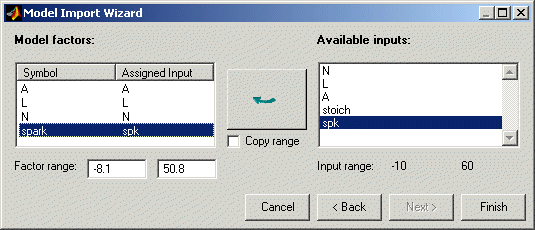
- Highlight a model factor,
spark, in the list on the left and the
corresponding variable, spk, in the list on the right.
- Click the select input button, shown.

- Repeat 7a and 7b for all the model factors.
- Click Finish to close the wizard and return you to the Models view.
| Note
You can skip steps 6 and 7 by selecting the Automatically assign/create inputs box at step 5.
|
You can now see a display of the model surface and the model connections.
See Also
 | Setting Up Your Models | | Adding New Function Models |  |




 to browse for the correct file.
to browse for the correct file.

