| CAGE User's Guide |
  |
CAGE Views and Processes
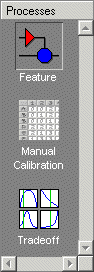
The Processes pane has three buttons:
- Feature shows the Feature view, with the tables and strategies that are associated with that feature. See Feature View.
- Manual Calibration enables you to calibrate tables manually. It also acts as a store for all the tables and normalizers in your session. Here you can add and delete tables from the project. From any table display (here, or in other views) you can access the History Display to manage changes in your tables and normalizers. You can use the History Display to reverse changes. See Using the History Display.
- Tradeoff shows the Tradeoff view, with a list of the tables and models to display. Here you can see graphically the effects of manually altering variables to trade off different objectives (such as maximizing torque while minimizing emissions). At the tradeoff node, you can calibrate table values to achieve the best compromise between competing objectives. You can calibrate using single or multimodel tradeoffs. See Tradeoff Calibrations.
- You can reach the Calibration Manager from any of the three Process views. Here you can set up the size of tables (manually or using existing calibration files) and edit the precision used for values (to match the kind of electronic control unit you are going to use). See Calibration Manager.
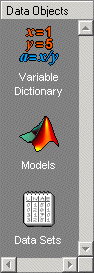
The Data Objects pane has three buttons:
- Variable Dictionary stores all the variables, constants, and formulas in your session. Here you can view, add, and edit any variables in any part of your session. See Setting Up Your Variable Items.
- Models stores all the models in your session. Here you can view a graphical display of these models, including a diagram of the model's input structure. This is useful because a model can have other models as inputs. You can change the inputs here. For example, you can change your model's input Spark to be connected to a model for Spark rather than to the variable
Spark. You can also access the surface viewer here to examine models. See Setting Up Your Models and Surface Viewer.
- Data Sets enables you to evaluate your models and features over a custom set of input values. Here you can create and edit a set of input values and view several models or features evaluated at these points. You can compare your tables and models with experimental data to validate your calibrations. You can also fill tables directly from experimental data by loading the experimental data as a new data set. See Data Sets.
 | How to Use CAGE | | Setting Up Your Variable Items |  |





