

| Instrument Control Toolbox |   |
Writing Data
The functions associated with writing data are given below.
| Function Name |
Description |
binblockwrite |
Write binblock data to the instrument. |
fprintf |
Write text to the instrument. |
fwrite |
Write binary data to the instrument. |
stopasync |
Stop asynchronous read and write operations. |
The properties associated with writing data are given below.
| Property Name |
Description |
BytesToOutput |
Indicate the number of bytes currently in the output buffer. |
OutputBufferSize |
Specify the size of the output buffer in bytes. |
Timeout |
Specify the waiting time to complete a read or write operation. |
TransferStatus |
Indicate if an asynchronous read or write operation is in progress. |
ValuesSent |
Indicate the total number of values written to the instrument. |
The Output Buffer and Data Flow
The output buffer is computer memory allocated by the instrument object to store data that is to be written to the instrument. The flow of data from MATLAB to your instrument follows these steps:
The OutputBufferSize property specifies the maximum number of bytes that you can store in the output buffer. The BytesToOutput property indicates the number of bytes currently in the output buffer. The default values for these properties are given below.
If you attempt to write more data than can fit in the output buffer, an error is returned and no data is written.
For example, suppose you write the string command *IDN? to an instrument using the fprintf function. As shown below, the string is first written to the output buffer as six values.
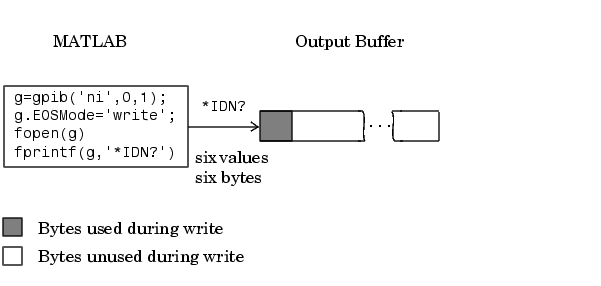
The *IDN? command consists of six values because the End-Of-String character is written to the instrument, as specified by the EOSMode and EOSCharCode properties. Moreover, the default data format for the fprintf function specifies that one value corresponds to one byte.
As shown below, after the string is stored in the output buffer, it is then written to the instrument.
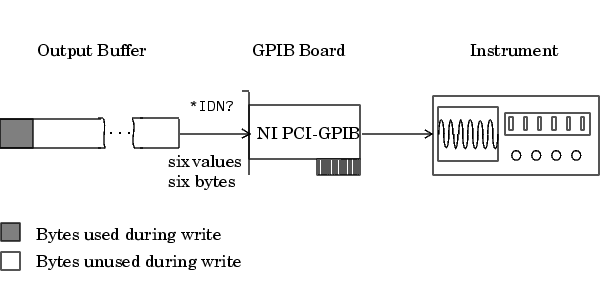
Writing Text Data Versus Writing Binary Data
For many instruments, writing text data means writing string commands that change instrument settings, prepare the instrument to return data or status information, and so on. Writing binary data means writing numerical values to the instrument such as calibration or waveform data.
You can write text data with the fprintf function. By default, fprintf uses the %s\n format, which formats the data as a string and includes the terminator. You can write binary data with the fwrite function. By default, fwrite writes data using the uchar precision, which translates the data as unsigned 8-bit characters. Both of these functions support many other formats and precisions, as described in their reference pages.
The following example illustrates writing text data and binary data to a Tektronix TDS 210 oscilloscope. The text data consists of string commands, while the binary data is a waveform that is to be downloaded to the scope and stored in its memory.
g associated with a National Instruments GPIB controller with board index 0, and an instrument with primary address 1. The size of the output buffer is increased to accommodate the waveform data. You must configure the OutputBufferSize property while the GPIB object is disconnected from the instrument.
g to the instrument.
Write the binary waveform data to the scope.
The ValuesSent property indicates the total number of values that were written to the instrument.
g, you should disconnect it from the instrument, remove it from memory, and remove it from the MATLAB workspace.
Synchronous Versus Asynchronous Write Operations
By default, all write functions operate synchronously and block the MATLAB command line until the operation completes. To perform an asynchronous write operation, you must supply the async input argument to the fprintf or fwrite functions.
For example, you use the following syntax to modify the fprintf commands used in the preceding example to write text data asynchronously.
Similarly, you use the following syntax to modify the fwrite command used in the preceding example to write binary data asynchronously.
You can monitor the status of the asynchronous write operation with the TransferStatus property. A value of idle indicates that no asynchronous operations are in progress.
You can use the BytesToOutput property to indicate the numbers of bytes that exist in the output buffer waiting to be written to the instrument.
 | Writing and Reading Data | Reading Data |  |