| Excel Link |
  |
Configuring Excel to Work with Excel Link
Once you have installed Excel Link, you are ready to configure Excel. You need do these steps only once:
- Start Microsoft Excel.
- Pull down the Tools menu, select Add-Ins and click Browse.
- Find and select the Excel Link add-in
excllink.xla under
<matlab>/toolbox/exlink. Click OK.
Note
Throughout this document the notation <matlab> represents the MATLAB root directory, the directory where MATLAB is installed on your system.
|
- Back in the Add-Ins window, make sure there's a check in the box for Excel Link for use with MATLAB and click OK. The Excel Link add-in loads now and with each subsequent invocation of Excel.
- Watch for the appearance of the MATLAB Command Window button on the Windows taskbar.
Note
The MATLAB desktop does not start automatically at this time. If you want to run the desktop, enter the desktop command in the command window.
|
- Watch for the appearance of the Excel Link toolbar on your Excel worksheet.
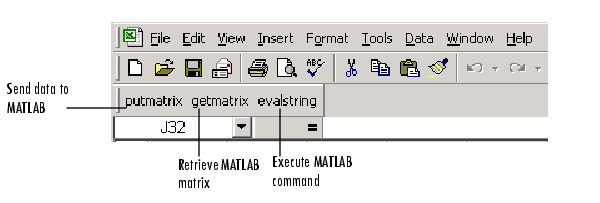
Excel Link is now ready to use.
 | Installing and Operating Excel Link | | Starting Excel Link |  |





