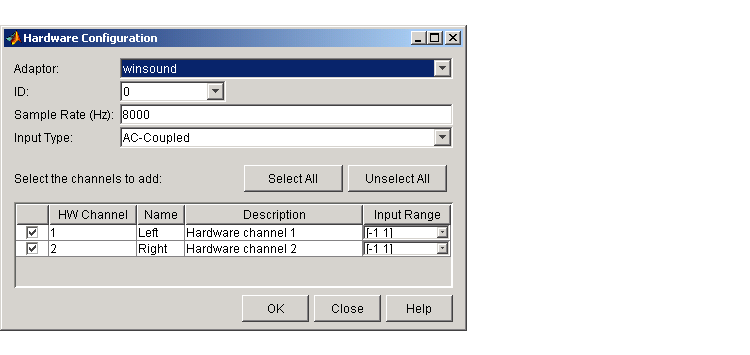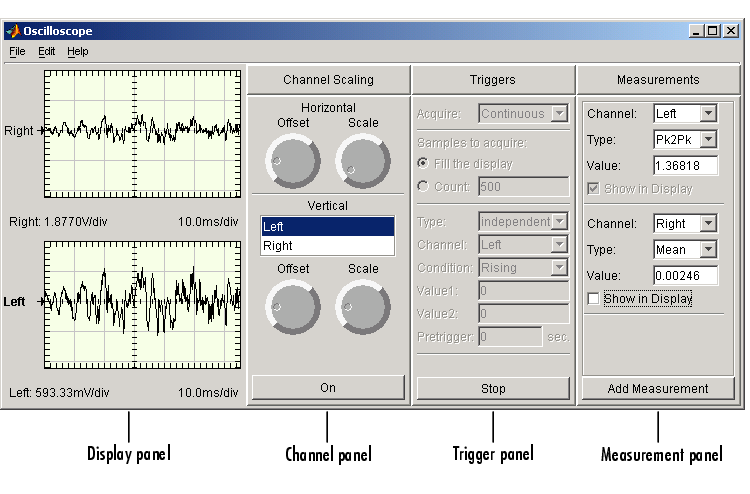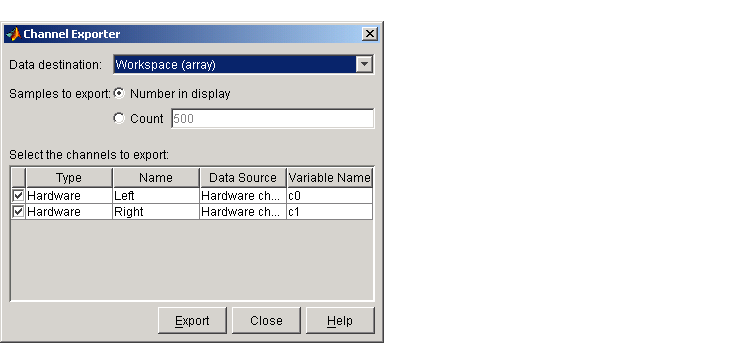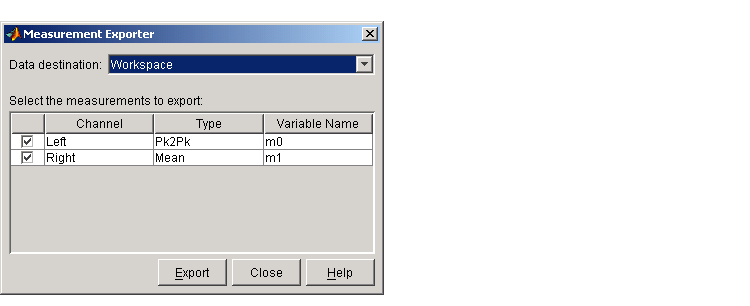| Data Acquisition Toolbox |
  |
softscope
Open the data acquisition oscilloscope
Syntax
Arguments
obj
|
An analog input object.
|
fname.si
|
Name of the file containing Oscilloscope settings.
|
Description
softscope
opens the Hardware Configuration graphical user interface (GUI), which allows you to configure the hardware device to be used with the Oscilloscope. The Oscilloscope opens when you press the OK button, and at least one hardware channel is selected.
softscope(obj)
opens the Oscilloscope configured to display the data acquired from the analog input object, obj. obj must contain at least one hardware channel.
softscope('fname.si')
opens the Oscilloscope using the settings saved in the softscope file specified by fname. fname is generated from the Oscilloscope's File->Save or File->Save As menu item.
Remarks
The Oscilloscope is a graphical user interface (GUI) that allows you to
- Stream acquired data into a display
- Scale displayed data, and configure triggers and measurements
- Configure analog input hardware settings
- Export measurements and acquired data
To support these tasks, the Oscilloscope includes several helper GUIs, which are described below.
Hardware Configuration
The Hardware Configuration GUI allows you to add channels from a particular hardware device to the Oscilloscope. You can configure the device's sample rate and input type, as well as the input range for each added channel. The GUI shown below is configured to add both sound card channels using the default sample rate.
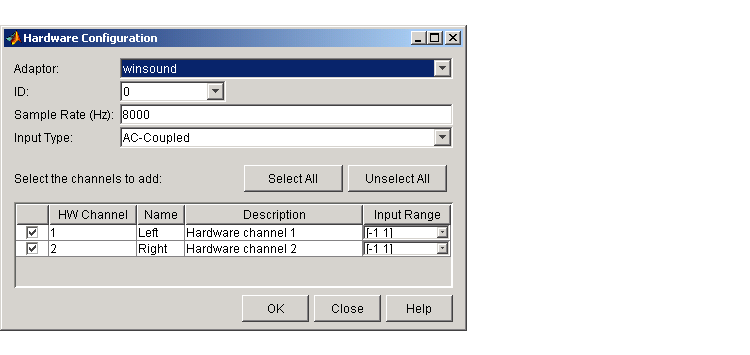
Oscilloscope
The Oscilloscope consists of these panels:
- Display panel -- The display panel contains the hardware channel data (a trace) and the measurements, if defined. The display area also contains labels for each channel's horizontal and vertical units, and indicators for
- Each trace
- The trigger level (if defined)
- The location of the start of the trigger (used for pretriggers)
- Channel panel -- The channel panel lists the hardware channels, math channels, and reference channels that are currently being viewed in a display. The Channel Panel also contains knobs for configuring
- The display's horizontal offset and horizontal scale
- The selected channel's vertical offset and vertical scale
- Trigger panel -- The trigger panel allows you to define how data acquisition is initiated. There are three trigger types:
- One-shot -- Acquire the specified number of samples once.
- Continuous -- Continuously acquire the specified number of samples.
- Sequence -- Continuously acquire the specified number of samples, and use the dependent trigger type each time.
- For each trigger type, the Oscilloscope begins to acquire data after you press the Trigger button.
- Measurement panel -- The measurement panel lists all measurements that are currently being taken. When defining a measurement, you must specify
- The hardware, math, or reference channel
- The measurement type
- Whether the measurement result is drawn as a cursor in the display
The oscilloscope GUI shown below is configured to display the sound card channels in separate displays.
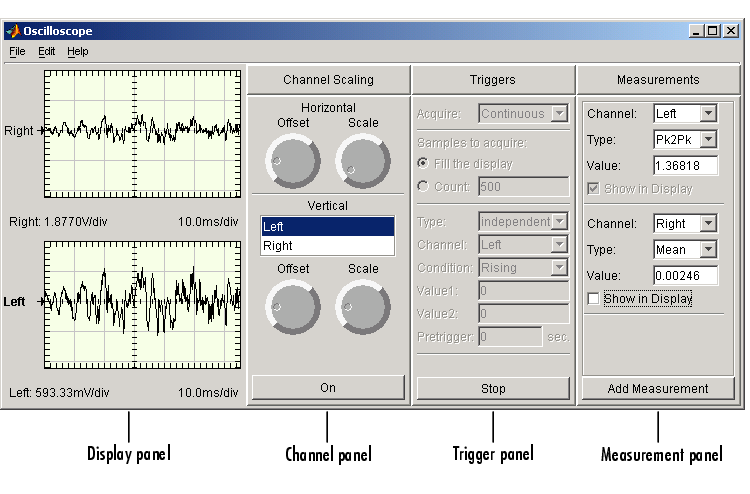
Channel Exporter
The Channel Exporter allows you to export the data associated with a hardware channel, a math channel, or a reference channel. You can export the channel data to one of four destinations:
- The MATLAB workspace as an array
- The MATLAB workspace as a structure
- A MATLAB figure window
- A MAT-file
All channels added to the oscilloscope are listed in the GUI.
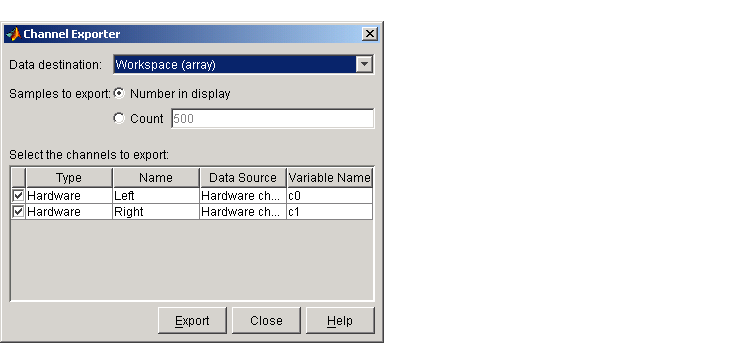
Measurement Exporter
The Measurement Exporter allows you to export the data associated with a measurement. You can export the measurement to one of three destinations:
- The MATLAB workspace
- A MATLAB figure window
- A MAT-file
The number of measurements exported depends on the BufferSize property value. By default, BufferSize is 1 indicating that the last measurement value calculated is available to export.
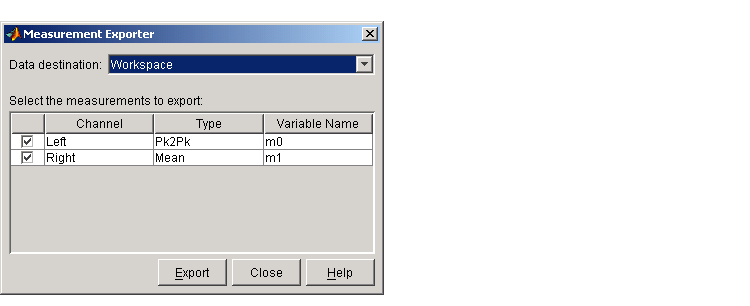
Scope Editor
The Scope Editor consists of two panes:
- Scope -- Add and remove displays, the channel panel, the measurement panel, and the trigger panel. Note that you can define as many displays as you want, but there can only be only one channel panel, measurement panel, and trigger panel in the Oscilloscope at a time.
- Scope Properties -- Configure properties for the displays, the channel panel, the measurement panel, and the trigger panel.
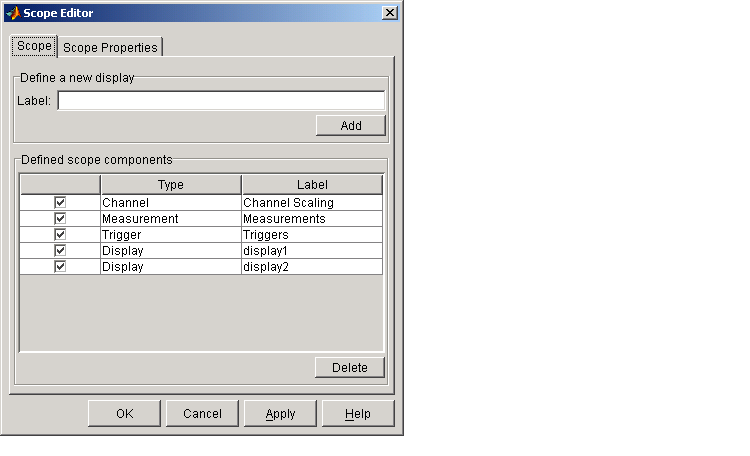
Channel Editor
The Channel Editor consists of three panes:
- Channel -- Add or delete math channels and reference channels, and select which defined channels are available to the Oscilloscope.
- Channel Properties -- Configure properties for defined hardware channels, math channels, and reference channels.
- Channel Display -- Select the Oscilloscope display for each defined channel, or choose to not display a channel.
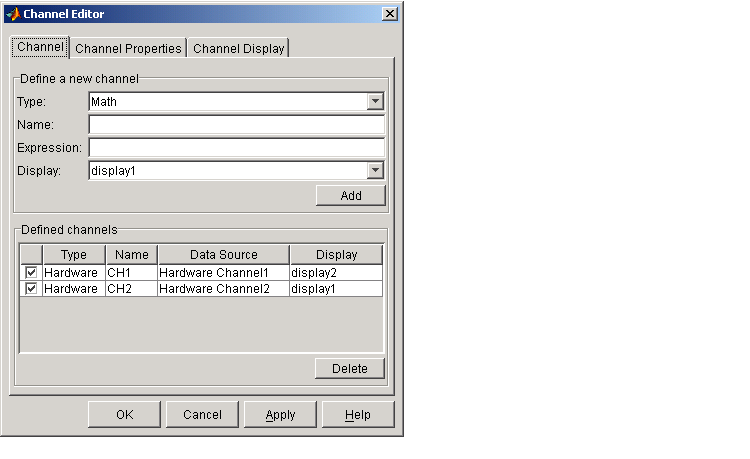
Measurement Editor
The Measurement Editor consists of three panes:
- Measurement -- Add or delete measurements, and select which defined measurements are available to the Oscilloscope.
- Measurement Properties -- Configure properties for the defined measurements.
- Measurement Type -- Add or delete measurement types, and select which defined measurement types are available to the Oscilloscope.
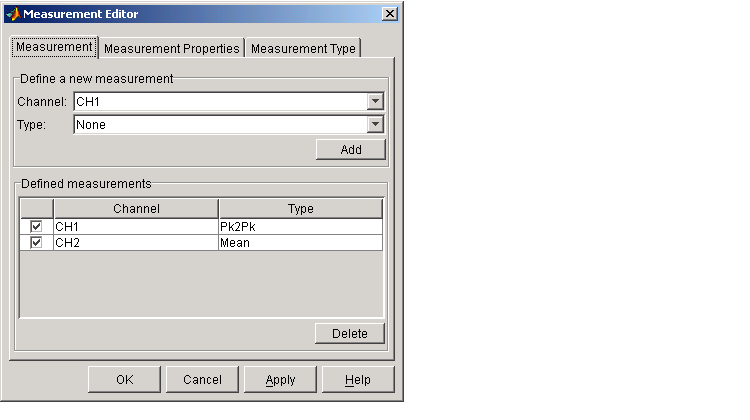
 | size | | start |  |