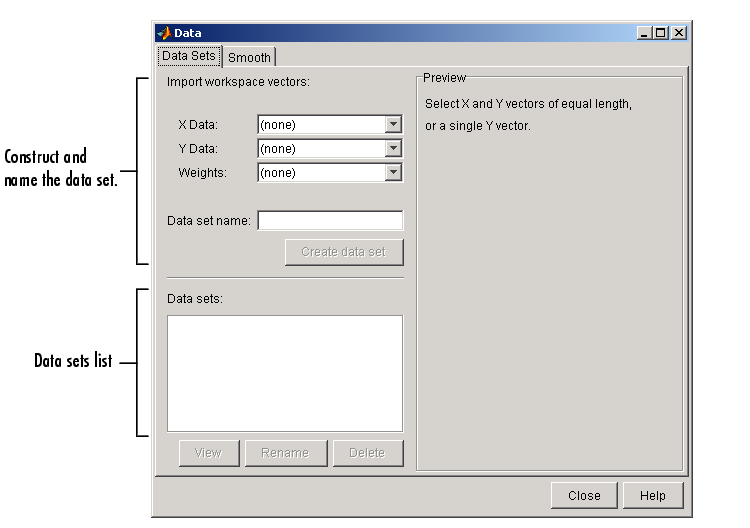| Curve Fitting Toolbox |
  |
Importing Data Sets
You import data sets into the Curve Fitting Tool with the Data Sets pane of the Data GUI. Using this pane, you can
- Select workspace variables that compose a data set
- Display a list of all imported data sets
- View, delete, or rename one or more data sets
The Data Sets pane is shown below followed by a description of its features.
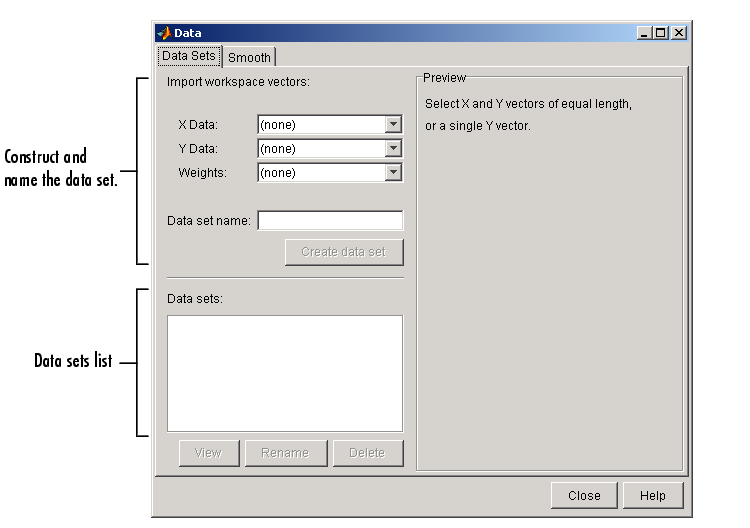
Construct and Name the Data Set
- Import workspace vectors -- All selected variables must be the same length. You can import only vectors, not matrices or scalars.
Infs and NaNs are ignored because you cannot fit data containing these values, and only the real part of a complex number is used. To perform any curve-fitting task, you must select at least one vector of data:
- X data -- Select the predictor data.
- Y data -- Select the response data.
- Weights -- Select the weights associated with the response data. If weights are not imported, they are assumed to be 1 for all data points.
- Preview -- The selected workspace vectors are displayed graphically in the preview window. Weights are not displayed.
- Data set name -- The name of the imported data set. The toolbox automatically creates a unique name for each imported data set. You can change the name by editing this field. Click the Create data set button to complete the data import process.
Data Sets List
- Data sets -- Lists all data sets added to the Curve Fitting Tool. The data sets can be created from workspace variables, or from smoothing an existing imported data set. When you select a data set, you can perform these actions:
- Click View to open the View Data Set GUI. Using this GUI, you can view a single data set both graphically and numerically. Additionally, you can display data points to be excluded in a fit by selecting an exclusion rule.
- Click Rename to change the name of a single data set.
- Click Delete to delete one or more data sets. To select multiple data sets, you can use the Ctrl key and the mouse to select data sets one by one, or you can use the Shift key and the mouse to select a range of data sets.
 | Importing, Viewing, and Preprocessing Data | | Example: Importing Data |  |