| Getting Started |
  |
Moving Blocks into the Model Window
The next step in building the model is to move blocks from the Simulink Library Browser into the model window. To do so,
- Click the + sign next to DSP Blockset in the left pane of the Library Browser. This displays a list of the DSP Blockset libraries, as shown in the following figure.
- Click DSP Sources in the left pane. This displays a list of the DSP Sources library blocks in the right pane. If you do not see the Sine Wave block, scroll down the list until it is visible.
- Click the Sine Wave block and drag it into the model window. To drag a block, position the mouse pointer over the block, then press and hold down the mouse button. Move the pointer into the model window, and then release the mouse button.
- Click DSP Sinks in the left pane of the Library Browser.
- Scroll down in the right pane of the Library Browser until you see the Vector Scope block, and drag the block into the model window to the right of the Sine Wave block.
Once a block is in the model window, you can move it to another position by clicking and dragging the block while pressing the mouse button.
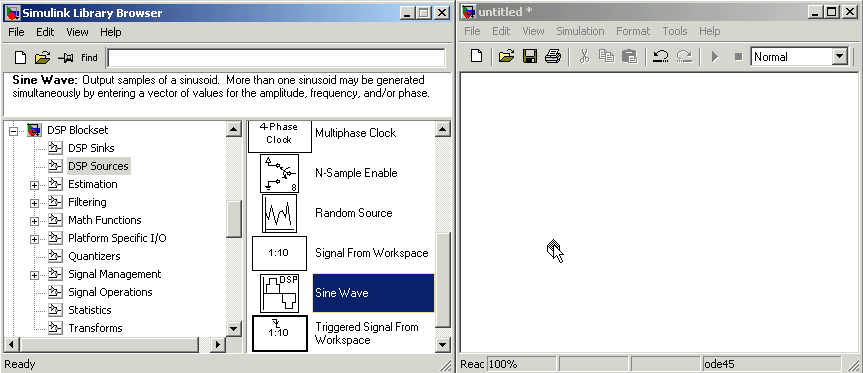
Dragging a Block into a Model Window
 | Opening Block Libraries | | Connecting Blocks |  |





